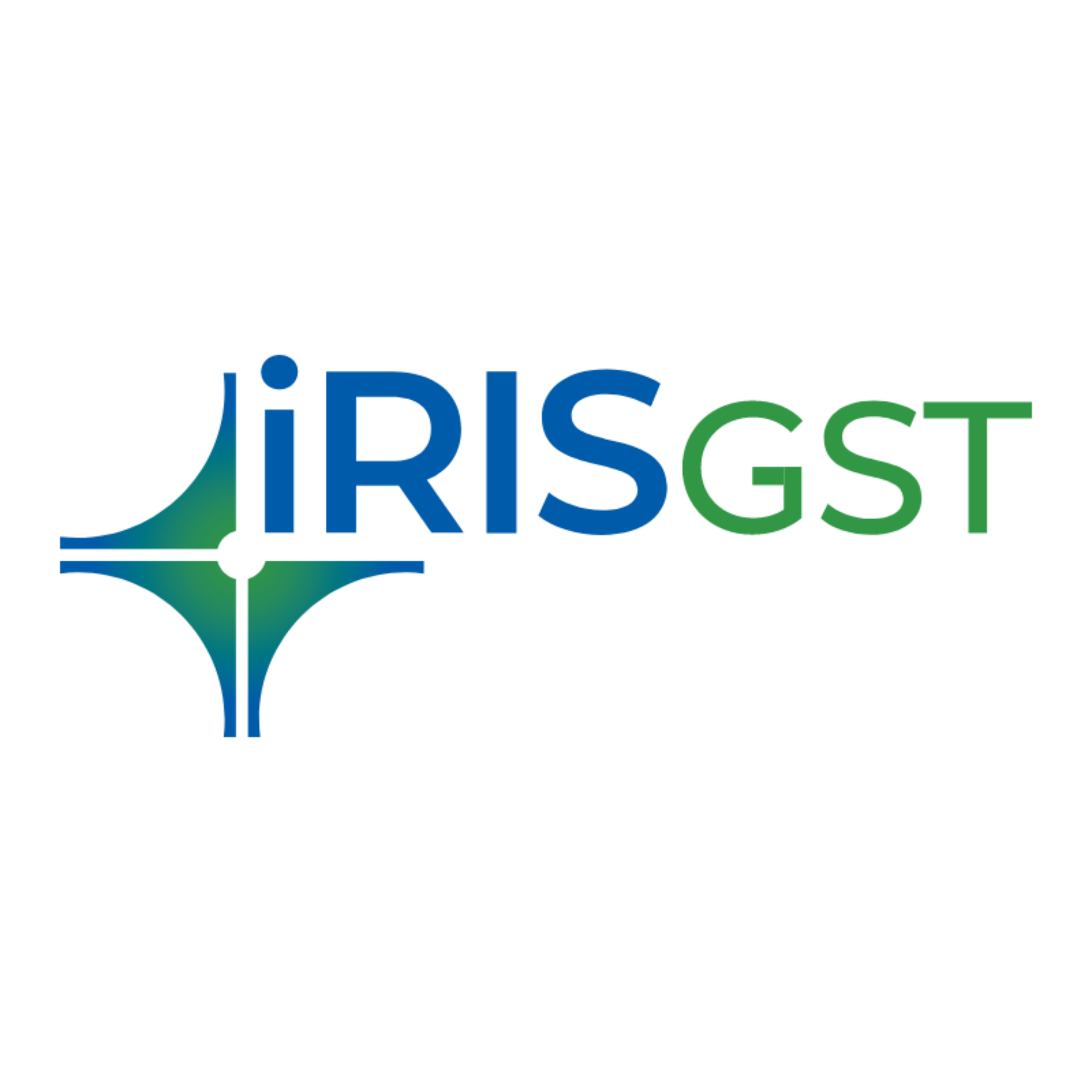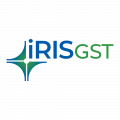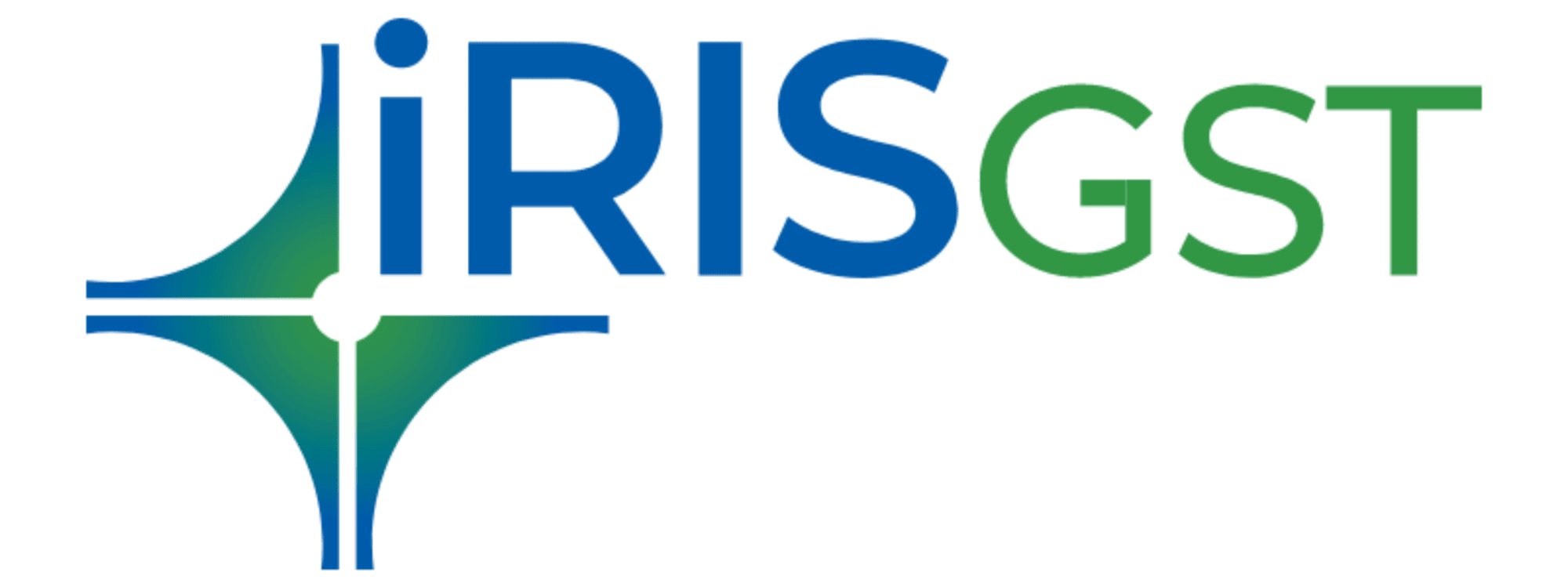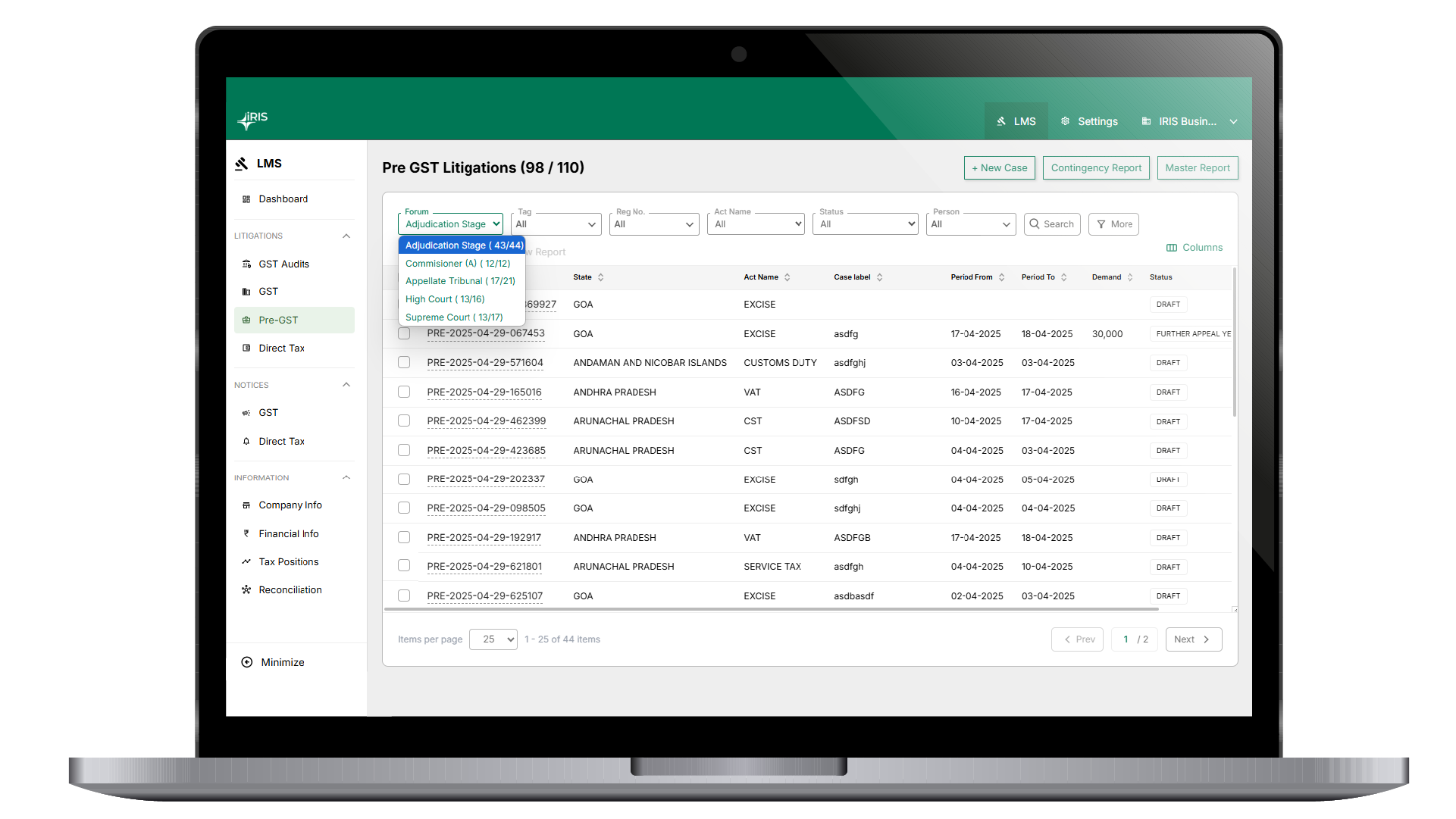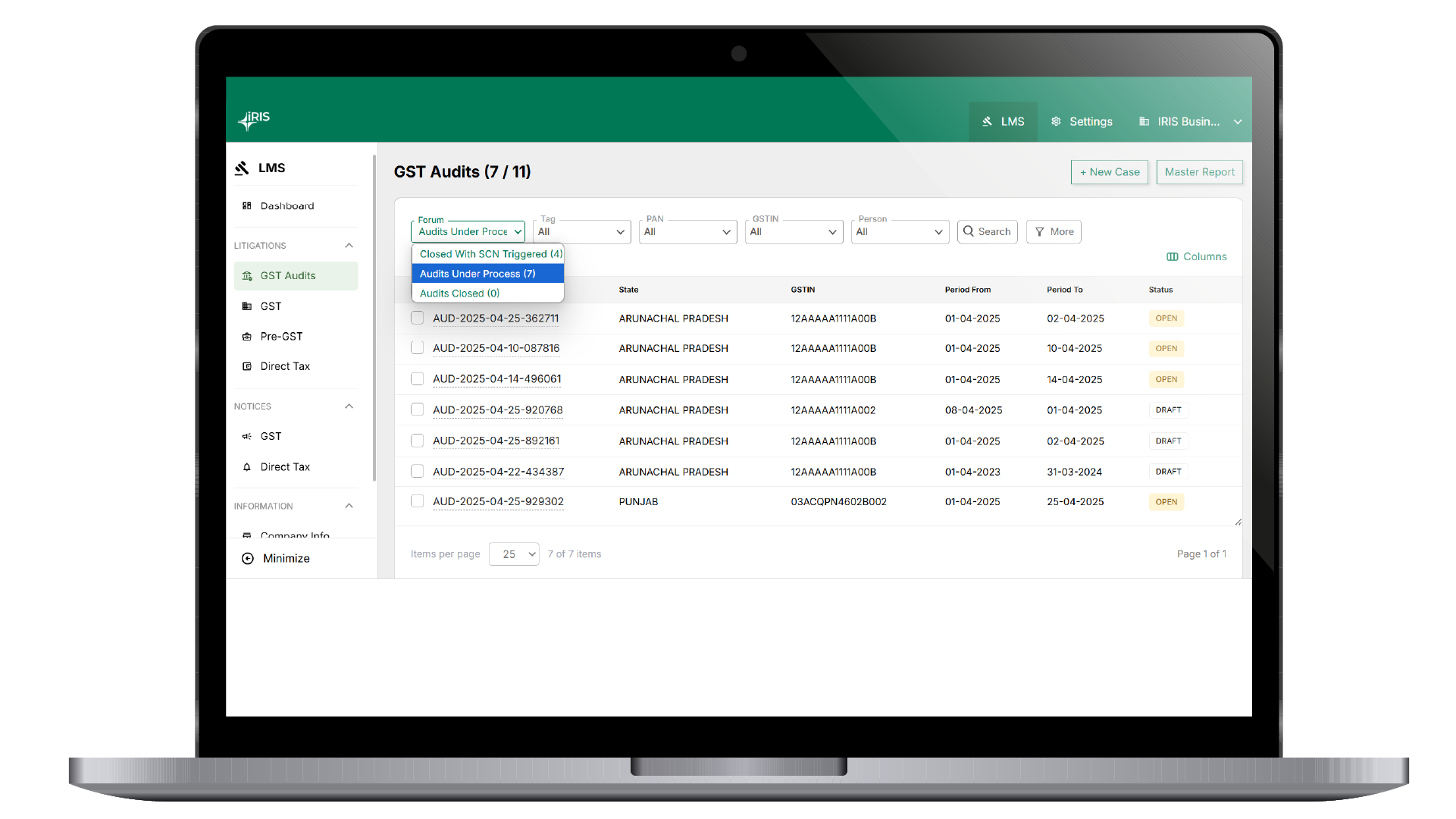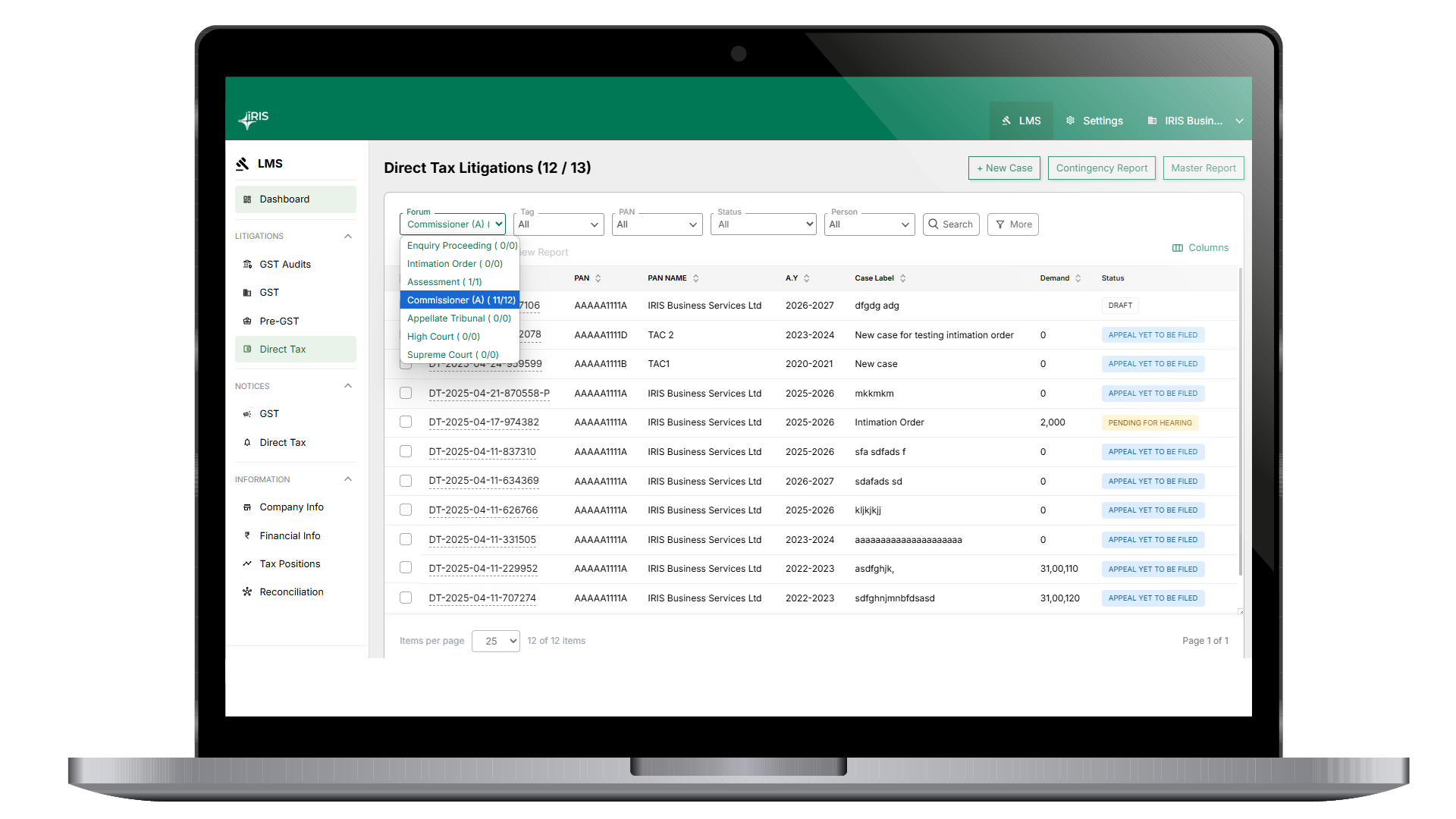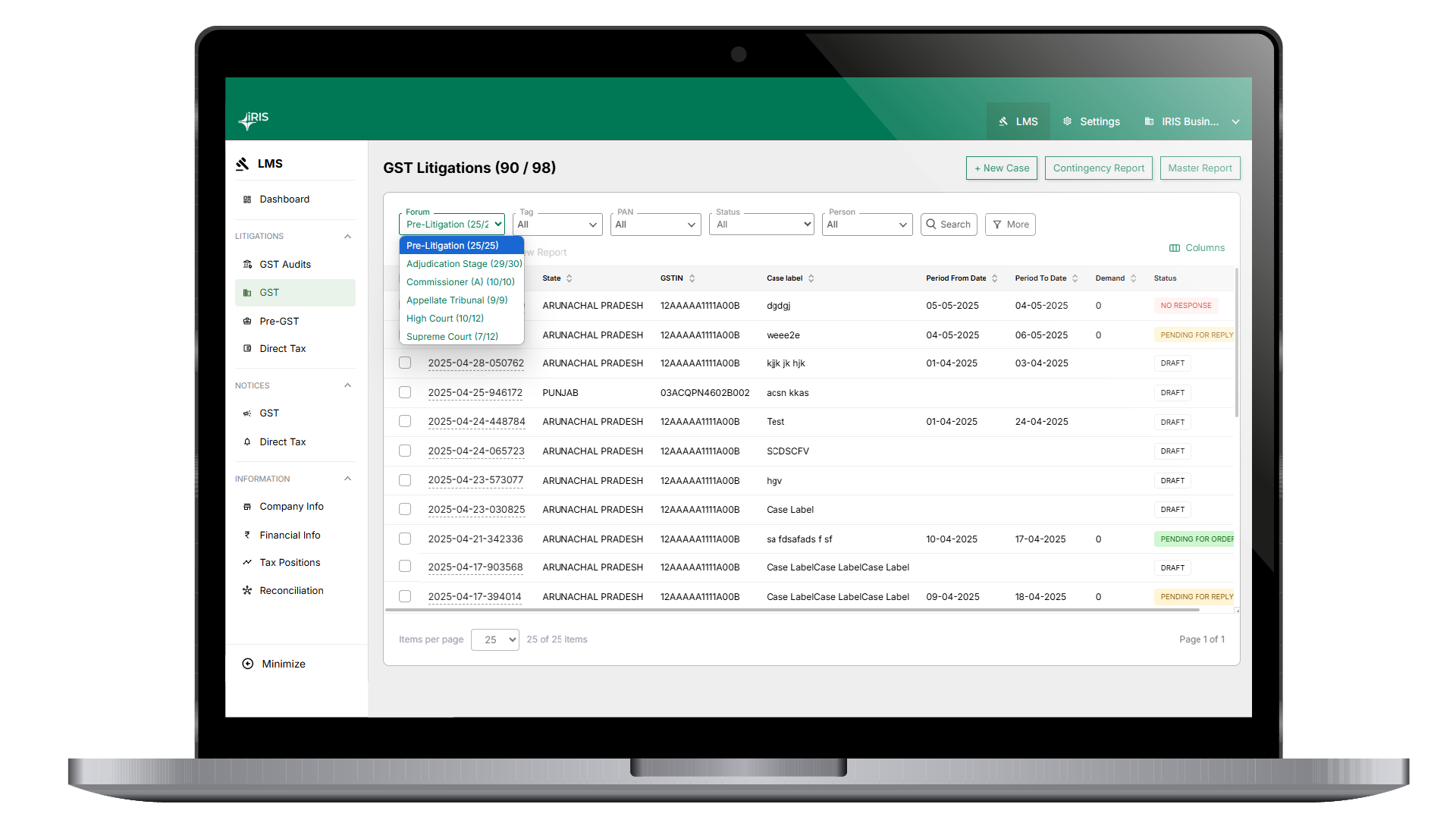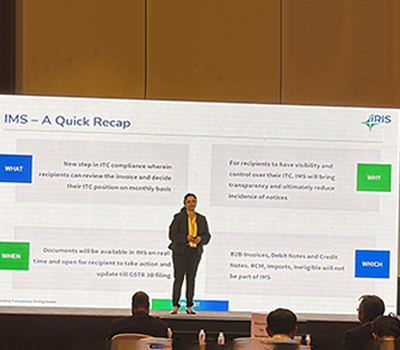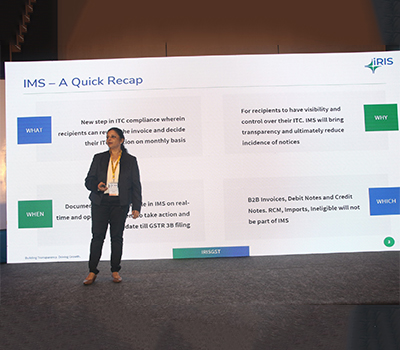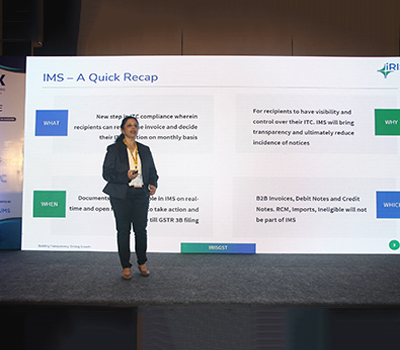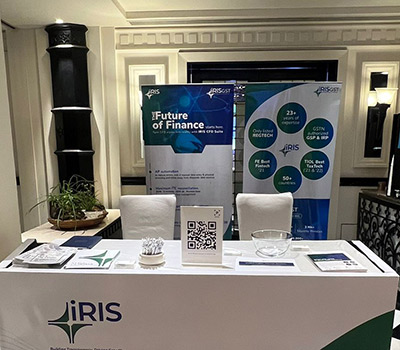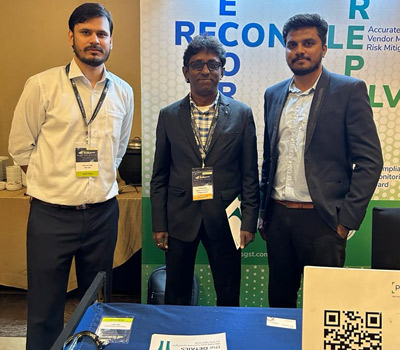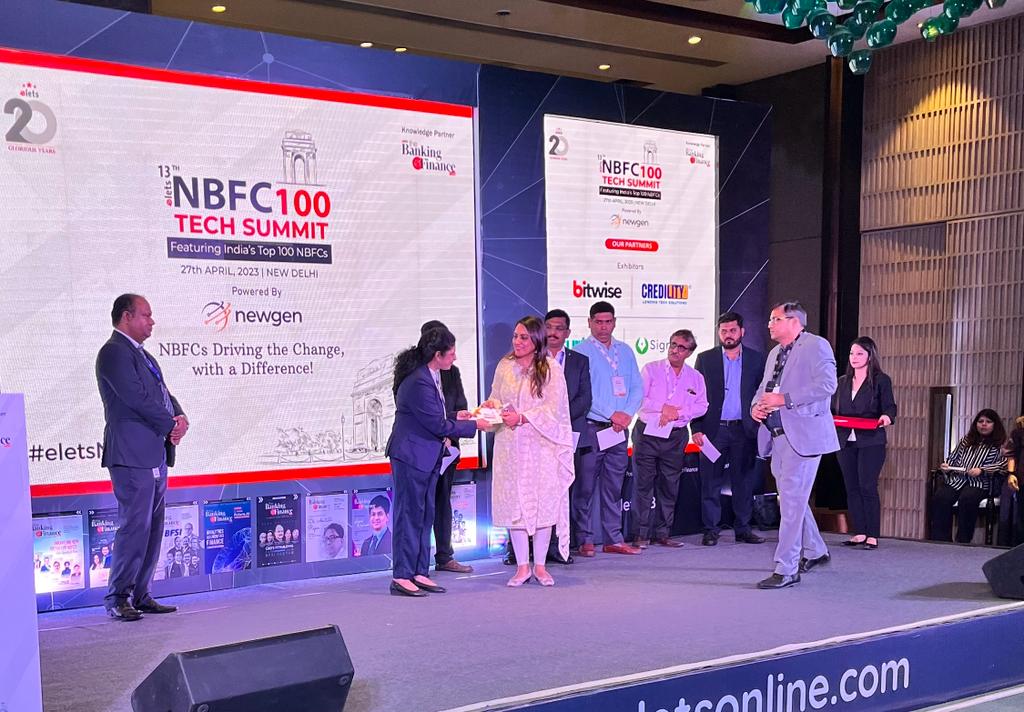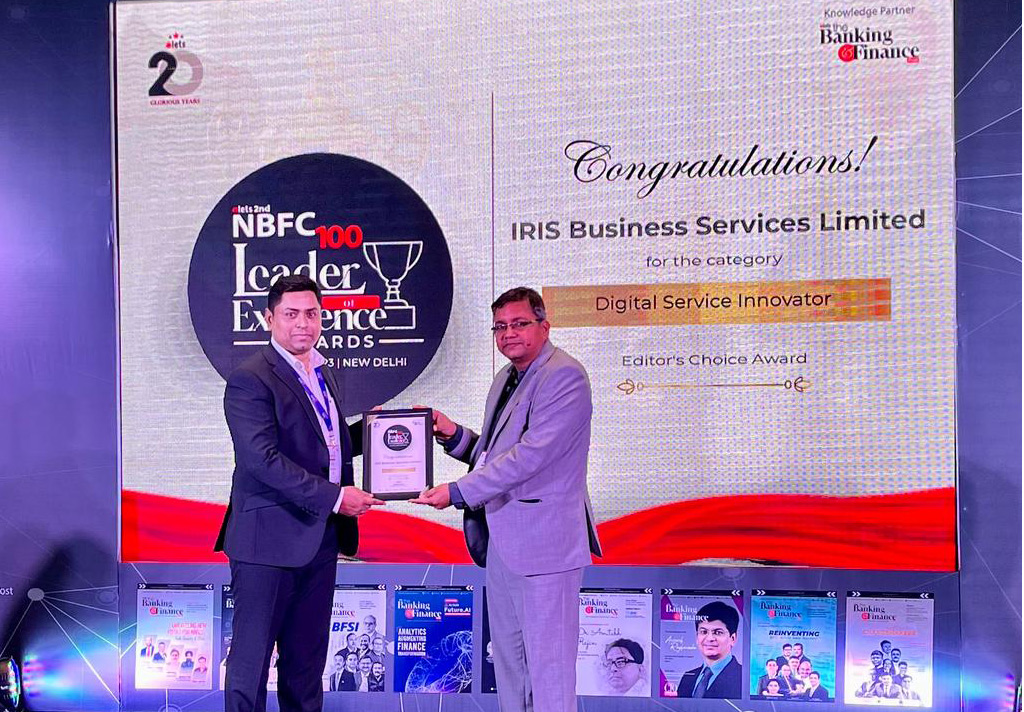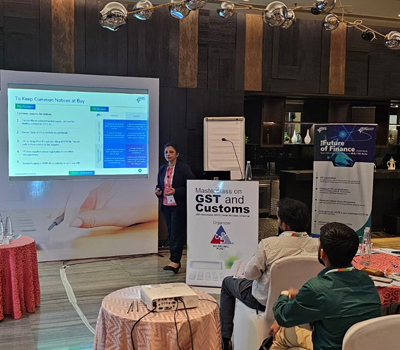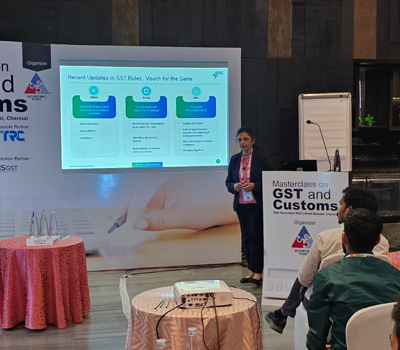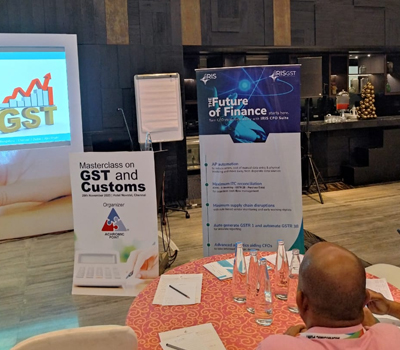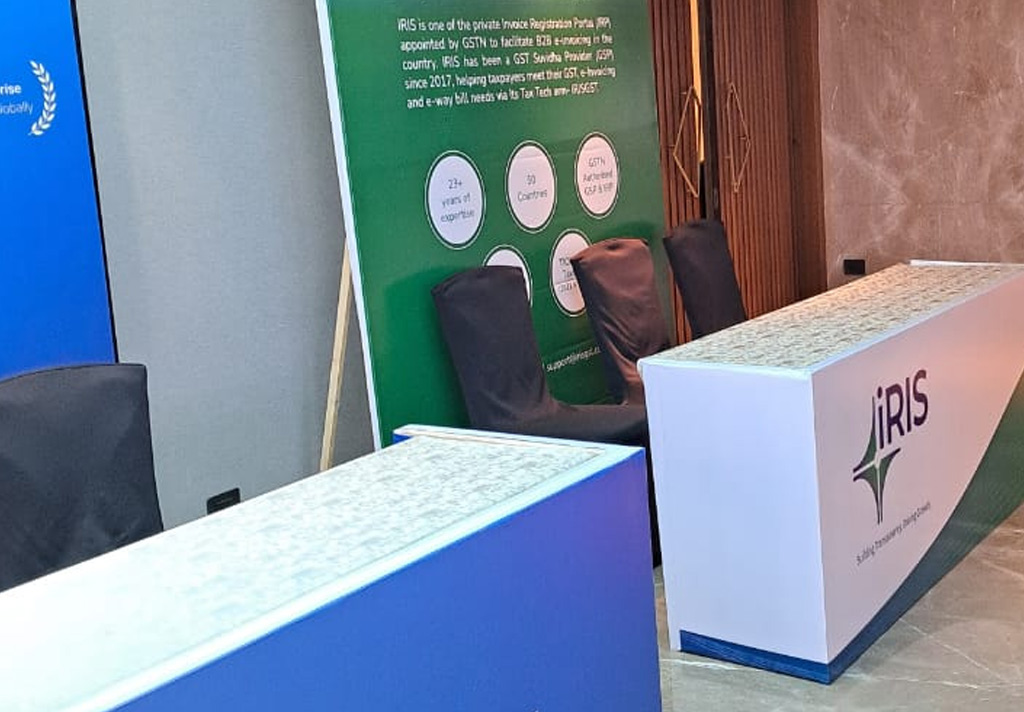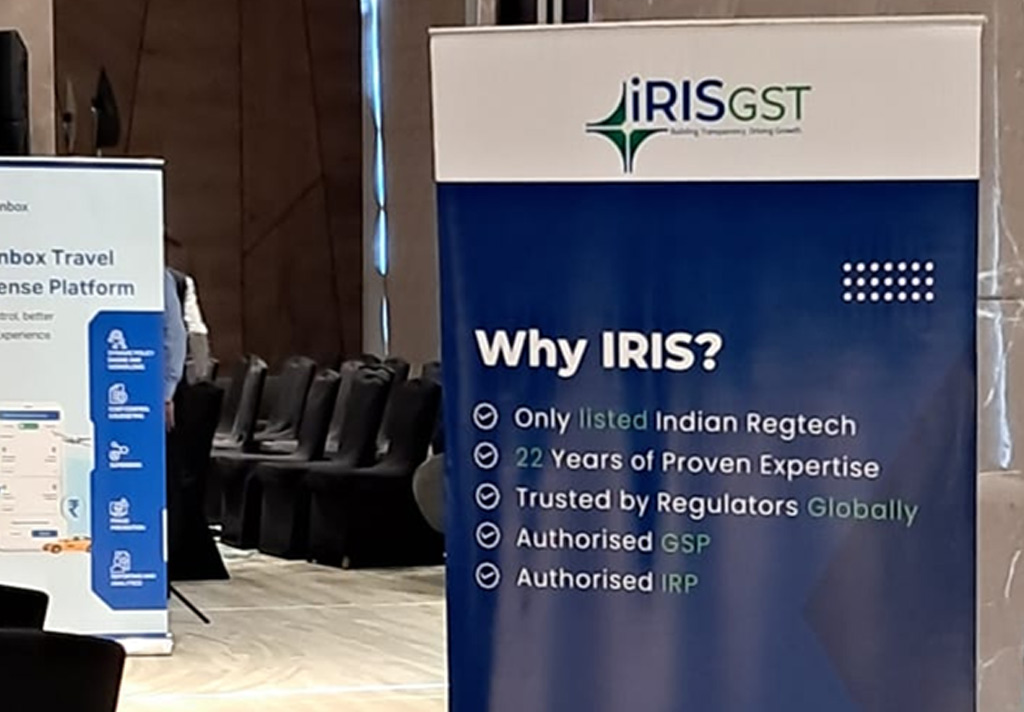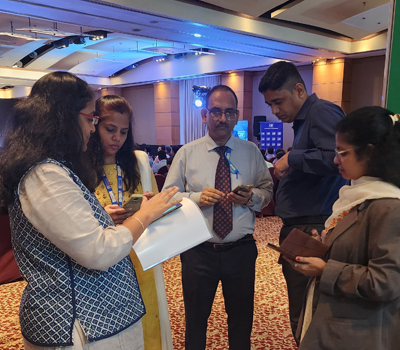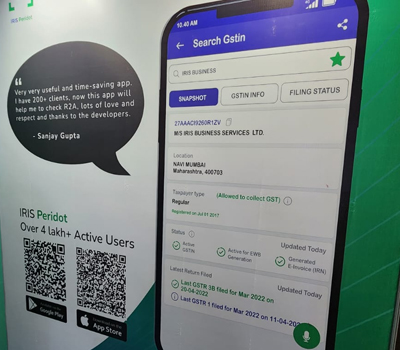Step to follow for generating IRN by using IRIS Onyx
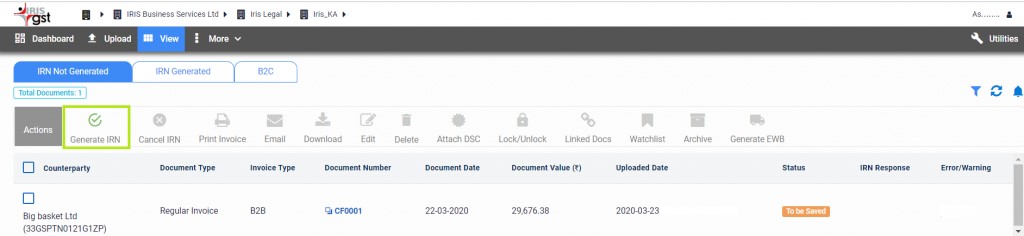
- Consider Invoices under the tab “IRN not Generated”
- Invoices having business rule errors will not get considered for IRN Generation
- Without selecting any invoice, if you click on Generate IRN then all invoices will get considered for IRN generation. It is a bulk IRN generation facility
- If you want to generate an IRN for a single invoice or for some invoices then select those invoices then click on Generate IRN
- Once IRN is generated, these invoices get transferred to the IRN generated tab. And to view the IRN No. click on the green tick under the IRN response column
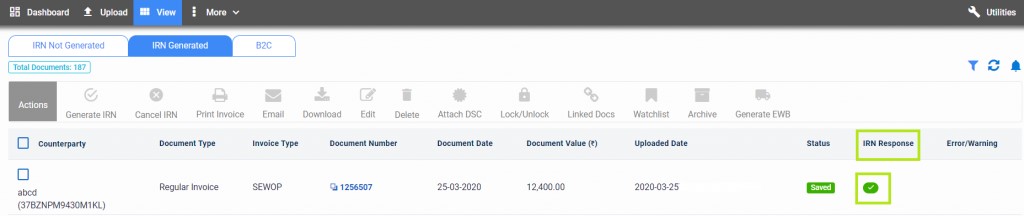
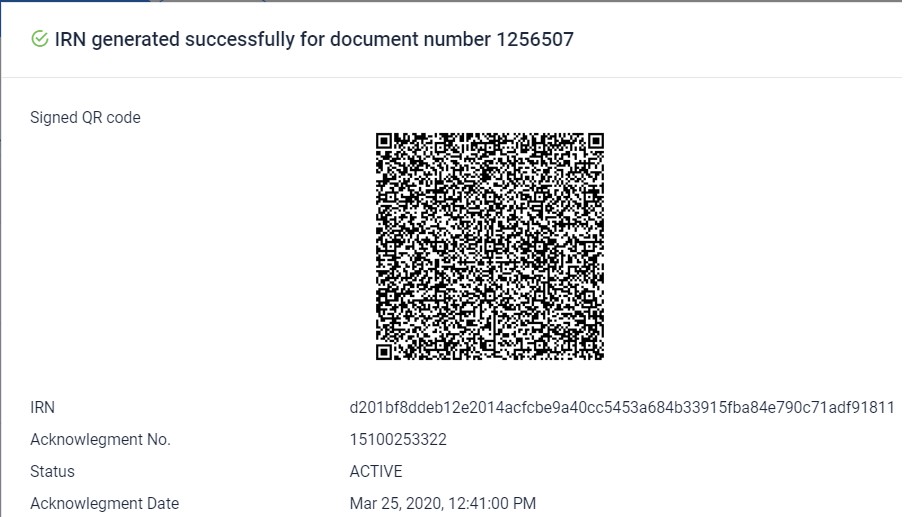
- You can also check the IRN generation status. To view this option click on the bell notification icon.
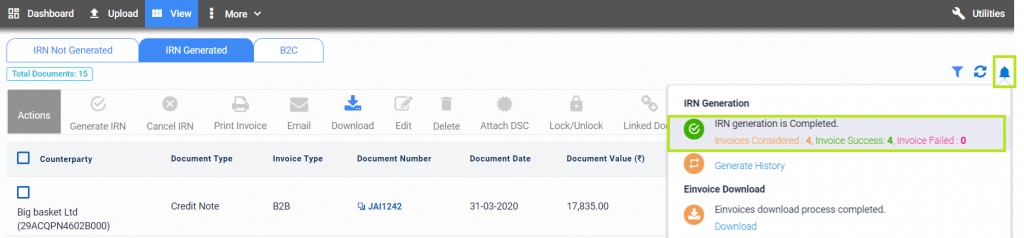
- Also in this window, you can see the option as “Generate history”. Click on that button, here you can see invoices that are considered for IRN and no. of invoices for which IRN is generated and no. of invoices for which Error message received from IRP portal
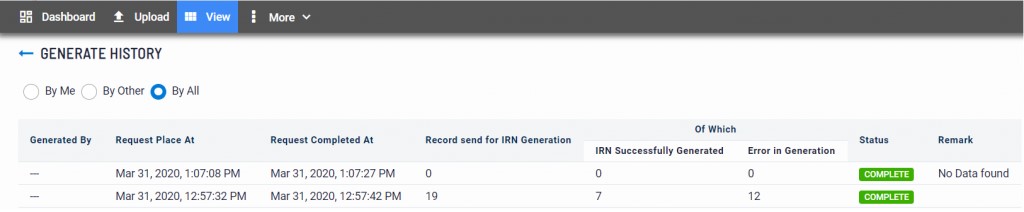
- To view these invoices which have an IRP portal error message, go to the view tab. And apply the error filter.