New Feature Enhancements Live on Sapphire – Explore Now..!!
What’s New
Cancelled IRNs are now be flagged differently under the Match, Mismatch and Only IRN Categories. And at time of save to GSTN action shows a warning if cancelled IRNs present under Match category.
Why It Matters
Earlier, such cases were generally get skipped while reviewing the final GSTR 1 data.
Since users often skip reviewing the Matched category, cancelled IRNs were frequently overlooked and inadvertently included in the GSTR-1 filing. To address this, the enhancement now flags cancelled IRNs upfront—across all reconciliation categories—allowing users to detect and act on them even before saving data to GSTN.
Try It Here
Go to GSTIN Level > Returns > GSTR1 > View Recon
The invoice with a cancelled IRN will be highlighted in red under the reconciliation Categories.

If you miss reviewing these invoices on the view reconciliation result page, you also see a popup when you click on the save to GSTN button with the count of invoices and the ‘Review Invoices’ button; use it to filter and act on them. If you don’t want to take any action on these, just click on “Continue to Save”.

What’s New
RCM Ledger: This ledger reflects liability reported under RCM in GSTR-3B and the corresponding ITC claimed against those RCM transactions (Table 4).
Reversal & Reclaim Ledger:
This ledger tracks all temporary ITC reversals reported in GSTR-3B and any reclaims to be made against them in the future.
Why It Matters
RCM Ledger: Helps ensure that the recipient does not claim ITC without first paying the corresponding liability. The RCM ledger balance should never be negative – a negative balance indicates excess ITC claimed over liability paid.
Reversal & Reclaim Ledger:
Ensures that the reclaim of ITC does not exceed the originally reversed amount, supporting accurate and compliant credit utilization.
Try It Here
Navigate to GST Data > Ledgers > Select the Ledger (RCM or Reversal & Reclaim Ledger) whose CSV download you want for a detailed view.

What’s New
The summary table is displayed on top in case of a single GSTIN selection in the view section of New GSTR1.
Why It Matters
To provide a quick overview of uploaded data across GSTINs.
Try It Here
Go to GSTIN Level > Select GSTR1 under Returns. Click on Try New GSTR1 > Go to the view section and select a single GSTIN from the top.
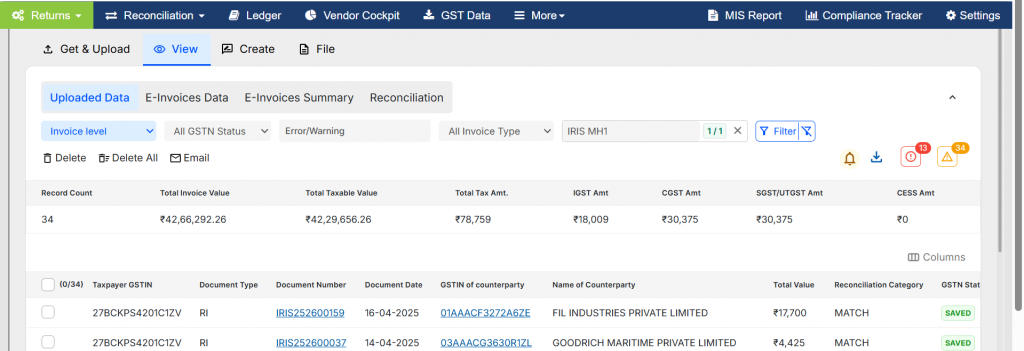
What’s New
The system will block Get E-invoice for multiple GSTINs if any are in Draft/File status or have ongoing actions like Save or Reconciliation.
Why It Matters
To avoid conflicting actions and ensure data consistency.
Try it Here
Go to GSTIN Level > Select GSTR1 (Bulk Mode) under Returns and select the required GSTINs. Click on Get E-Invoices. Select sections and click on the Get E-Invoice Button. The system will allow you to continue if no other actions are going on; otherwise, it will display a prompt for your confirmation.
These features are now live on the IRIS Sapphire Portal. If you have any questions or need assistance, please feel free to reach out to the concerned support person, or you can write to us at IRIS SUPPORT.









