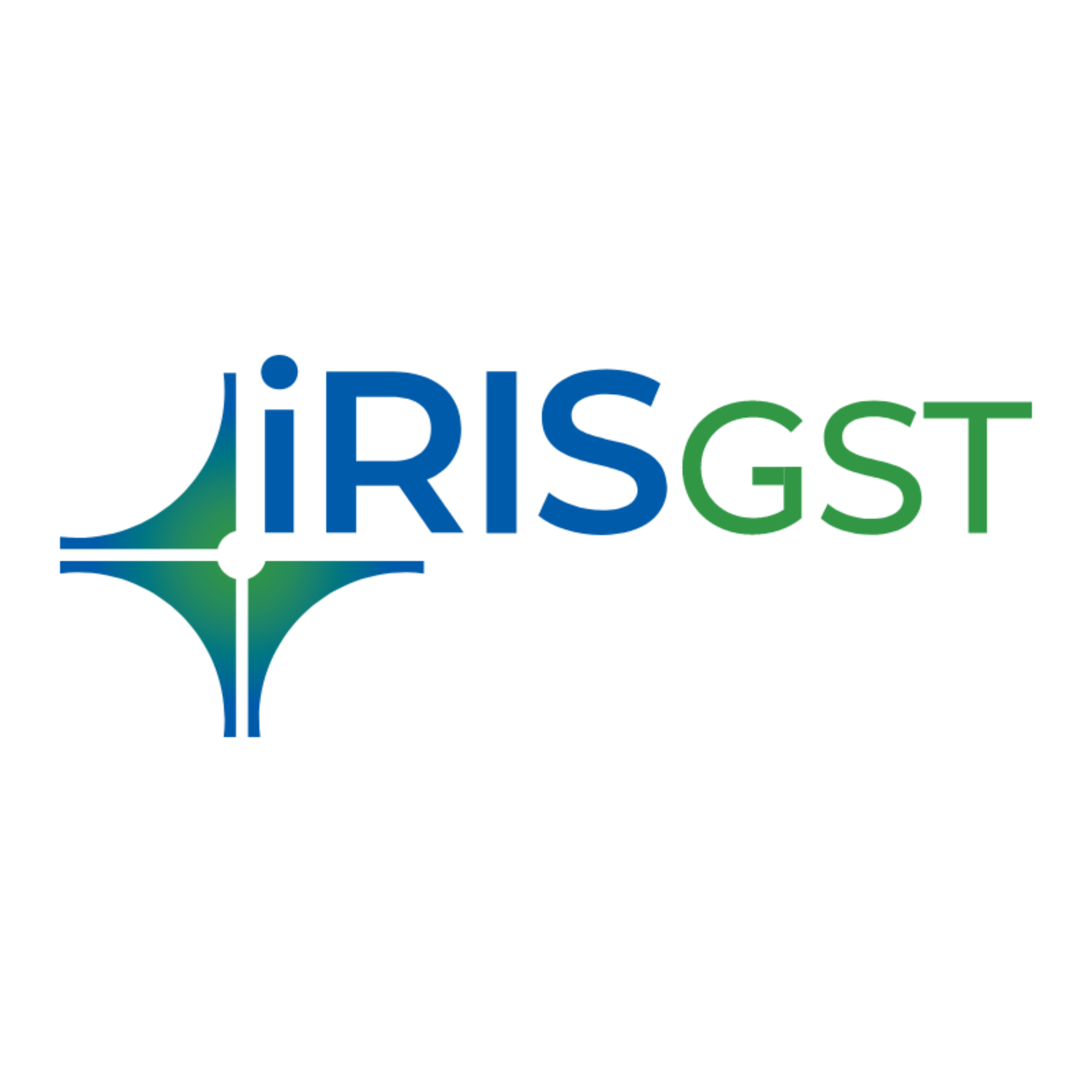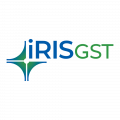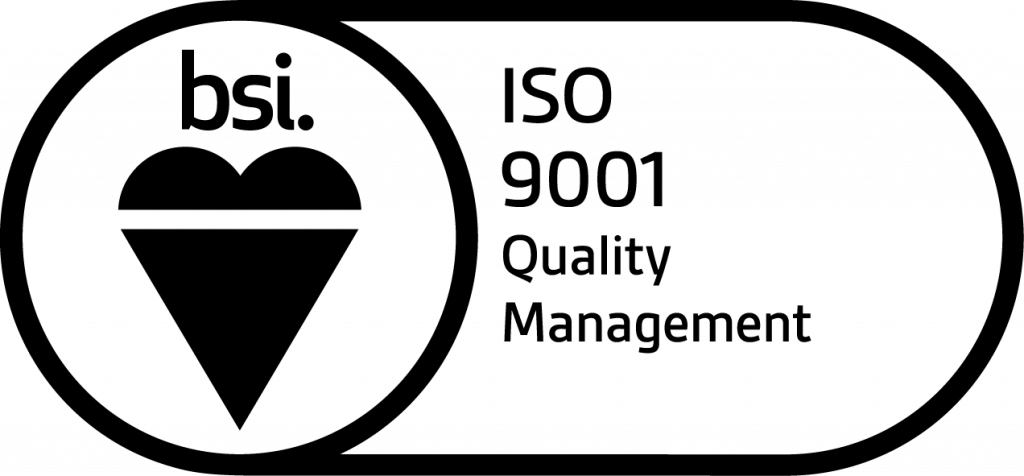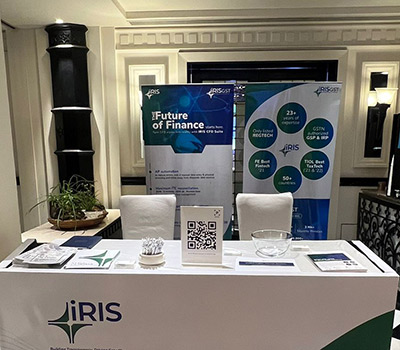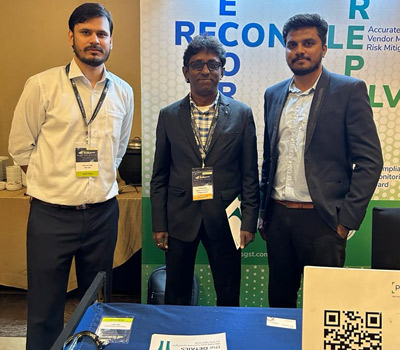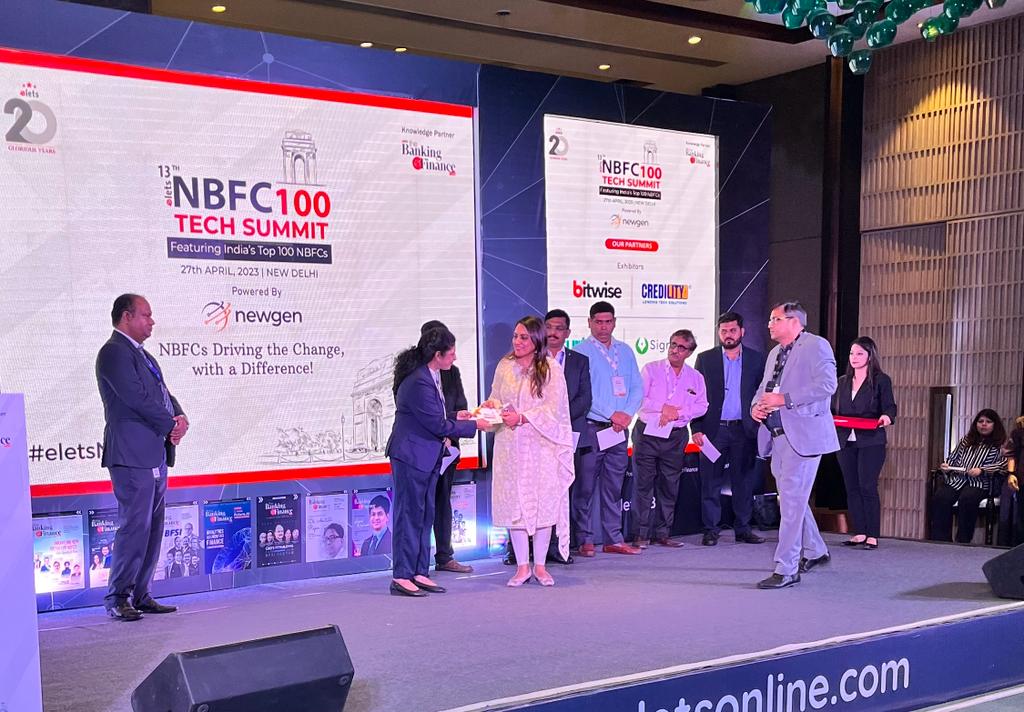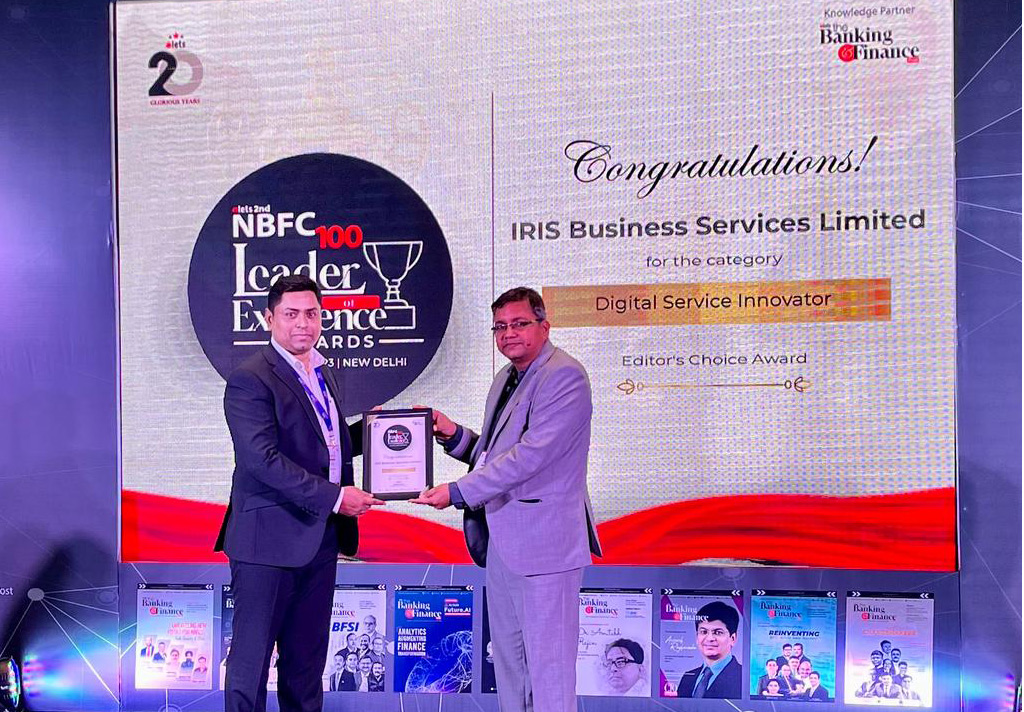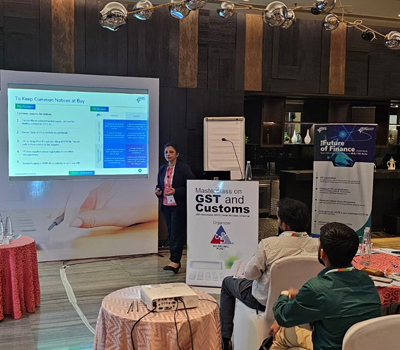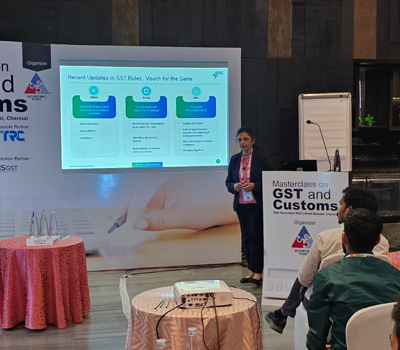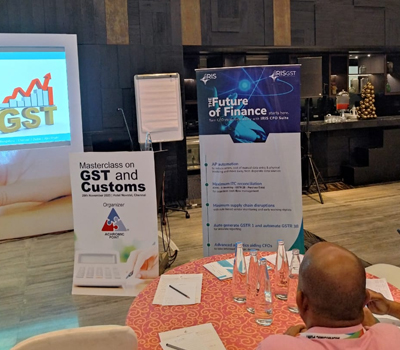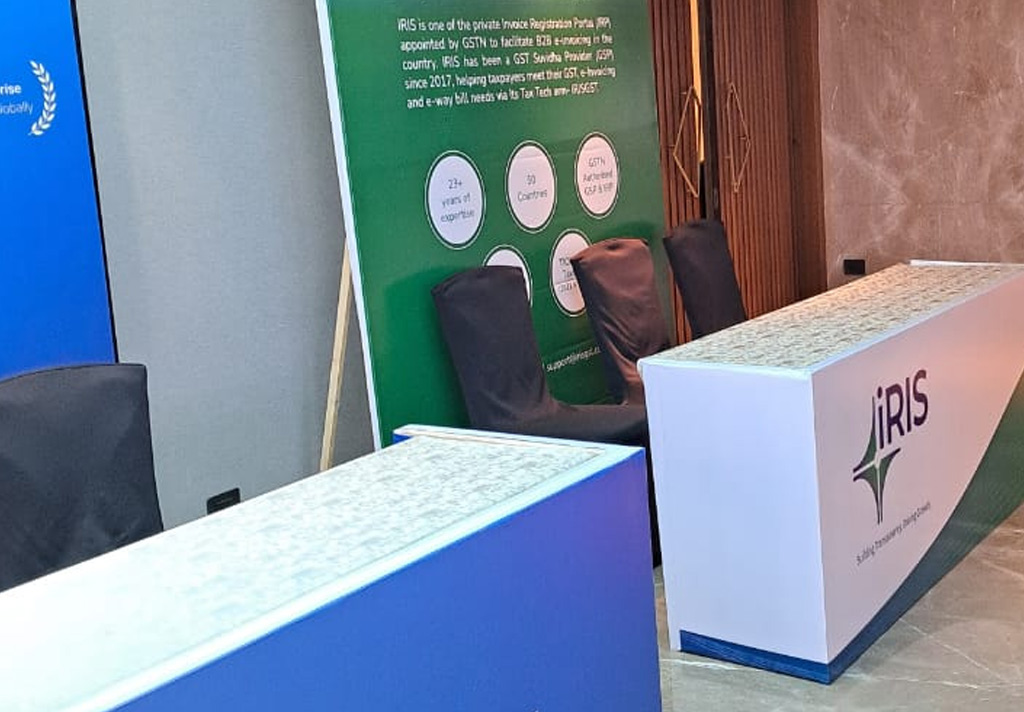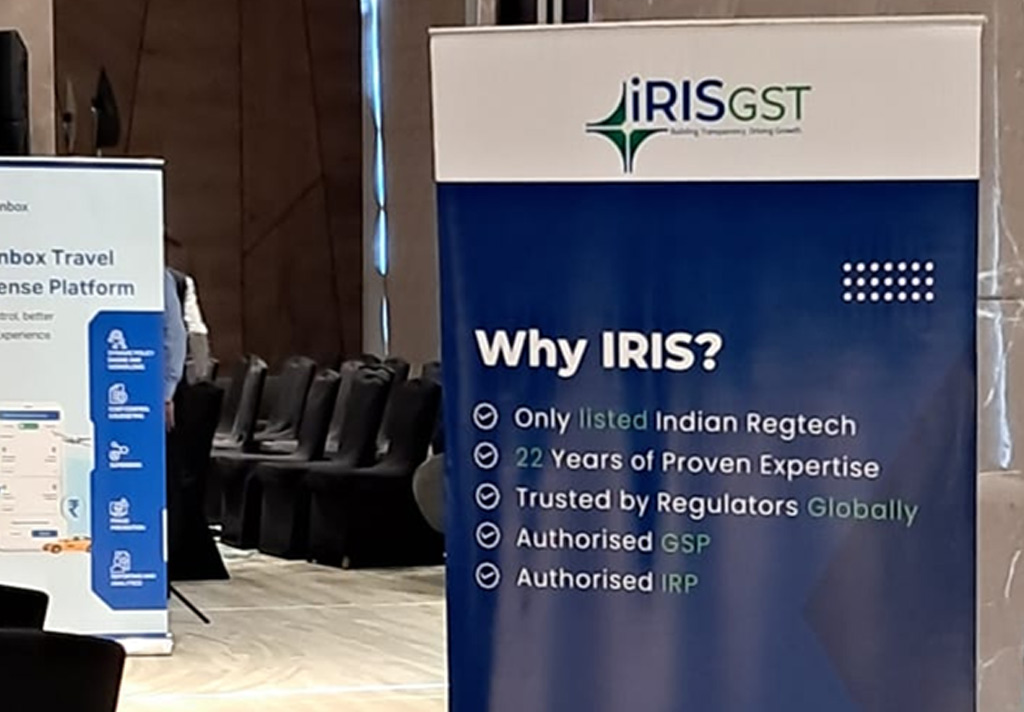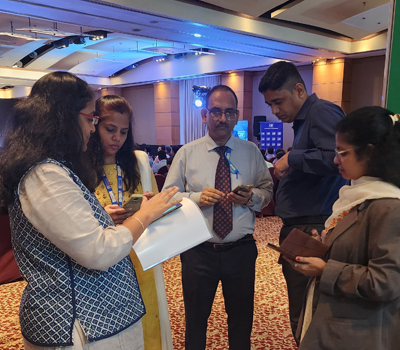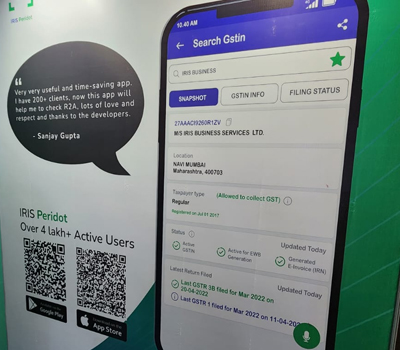Rule 2. Invoice No. Fuzzy Logic This rule will check invoices for which invoice numbers are not exactly matching but using a fuzzy logic comparable invoices are found. So this
Dashboard Visual indicator for knowing the status of GSTN session Content of Dashboard Here in the dashboard, you can see the key highlights from the monthly return GSTR 3B, like Details
View Section Here you can view the uploaded invoices in the respective fields as per the format of the uploaded document. 1. Invoice level input The invoices, debit notes, credit
Analyse Missing Invoices In this option of advanced reconciliation, the user will get option to search comparable invoices that are left in Supplier only and Purchaser only categories. Option to
Process Flow for Advanced Reconciliation Advance reconciliation is manually triggered. So select GSTIN, financial year and section for which you want to run advance reconciliation. And then select advance reconciliation rules
Advanced Reconciliation Smart reconciliation is auto-triggered reconciliation and results will get bifurcated between Matched/Value Mismatch/Invoice Mismatch/Purchaser Only / Supplier Only. In this results, there remains some invoices in purchaser only and
This feature will help you to do bulk get of GSTR 2A data. You can place bulk get data order for multiple periods and for multiple sections. Once you proceed
View Section Here you can view the uploaded details in the respective fields as per the format of the uploaded document. 1. Transactions From Job worker to Manufacturer Here you can see
In IRIS Sapphire, reconciliation is auto-triggered. Thus whenever GSTR 2A is downloaded from GST system or GSTR 2 data is uploaded in IRIS Sapphire, the invoices are compared and the
GSTR 2A In the GSTR2A section, you can fetch the GSTR2A details from GST system. These invoices will be shown in three separate fields i.e. B2B, and CDN & All Amendments. Before downloading
View Section Similar to view section in GSTR1, here you can view the uploaded invoices in the respective fields as per the format of the uploaded document. Here you can see