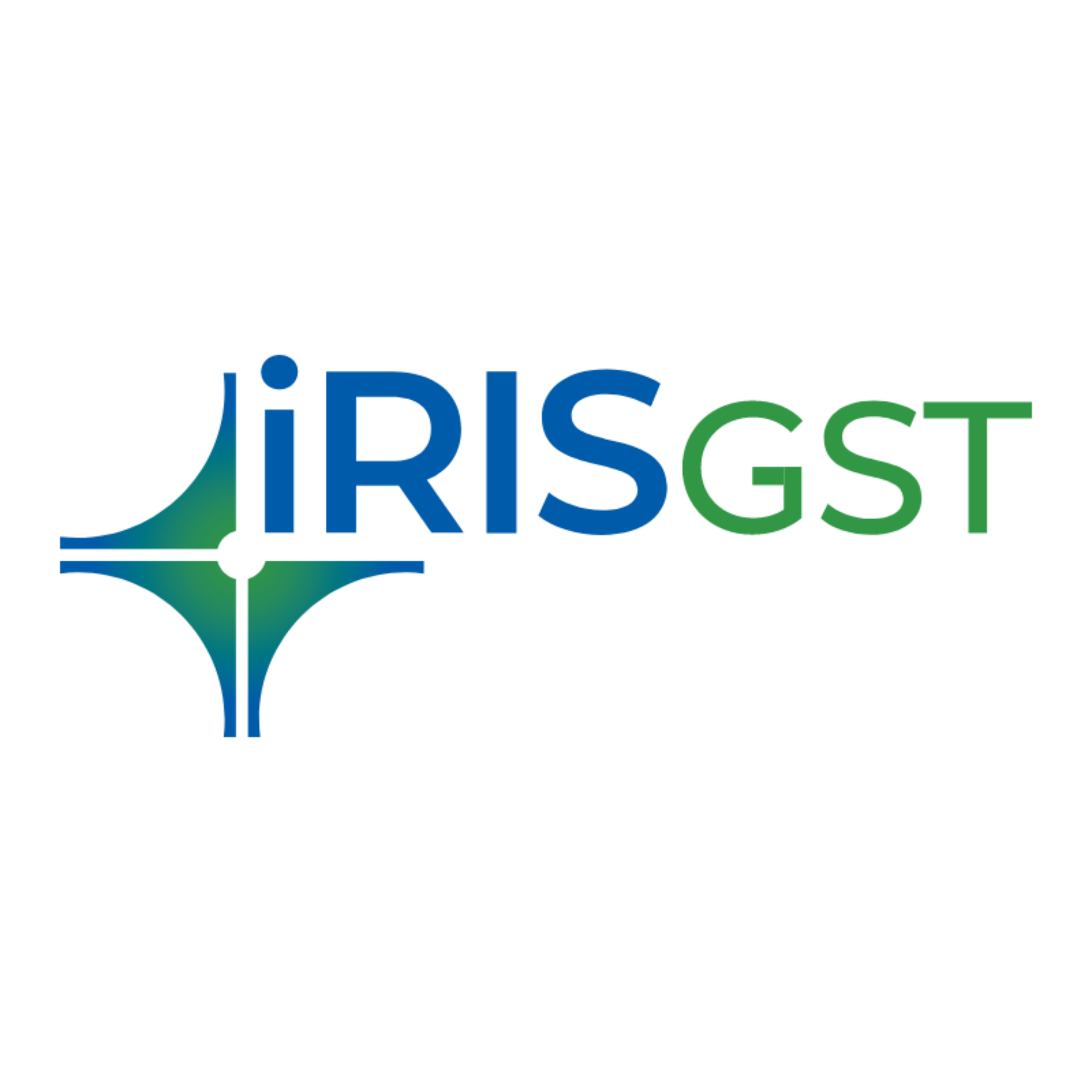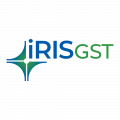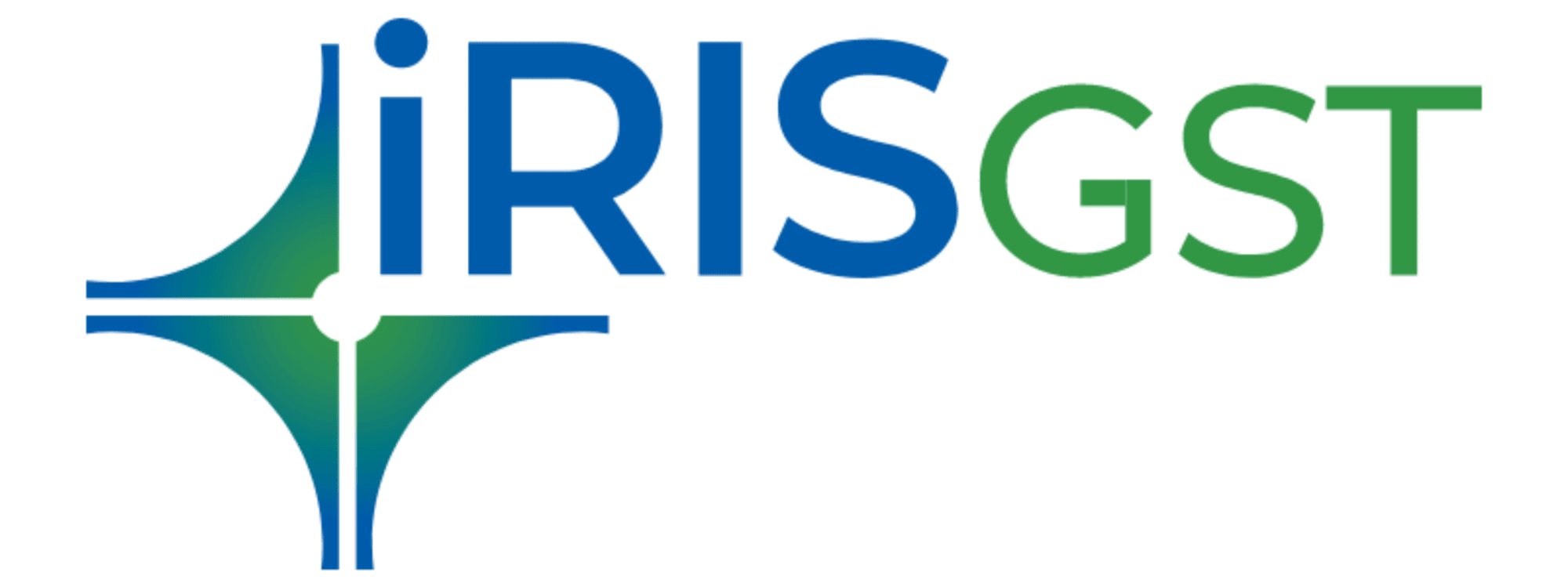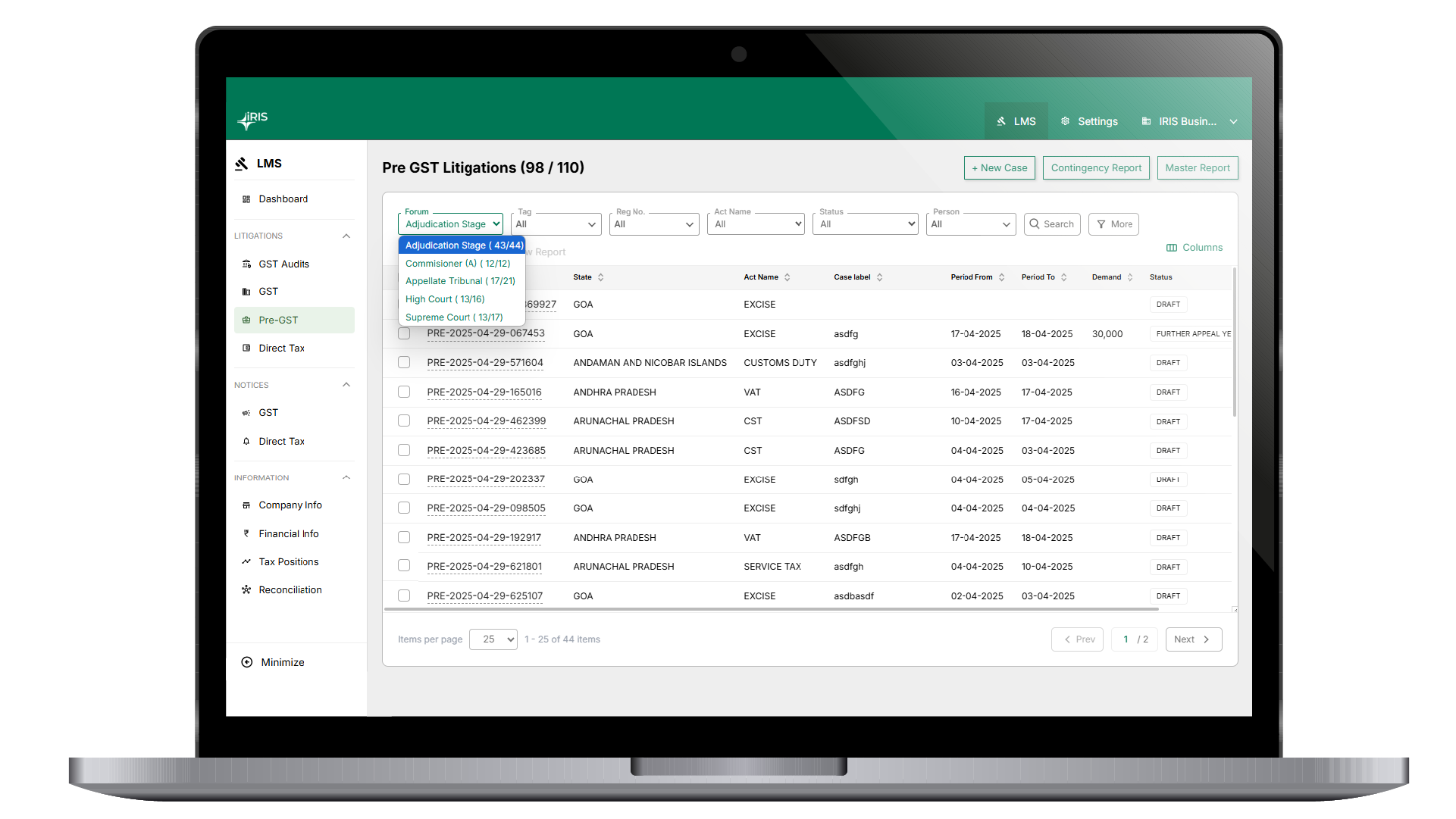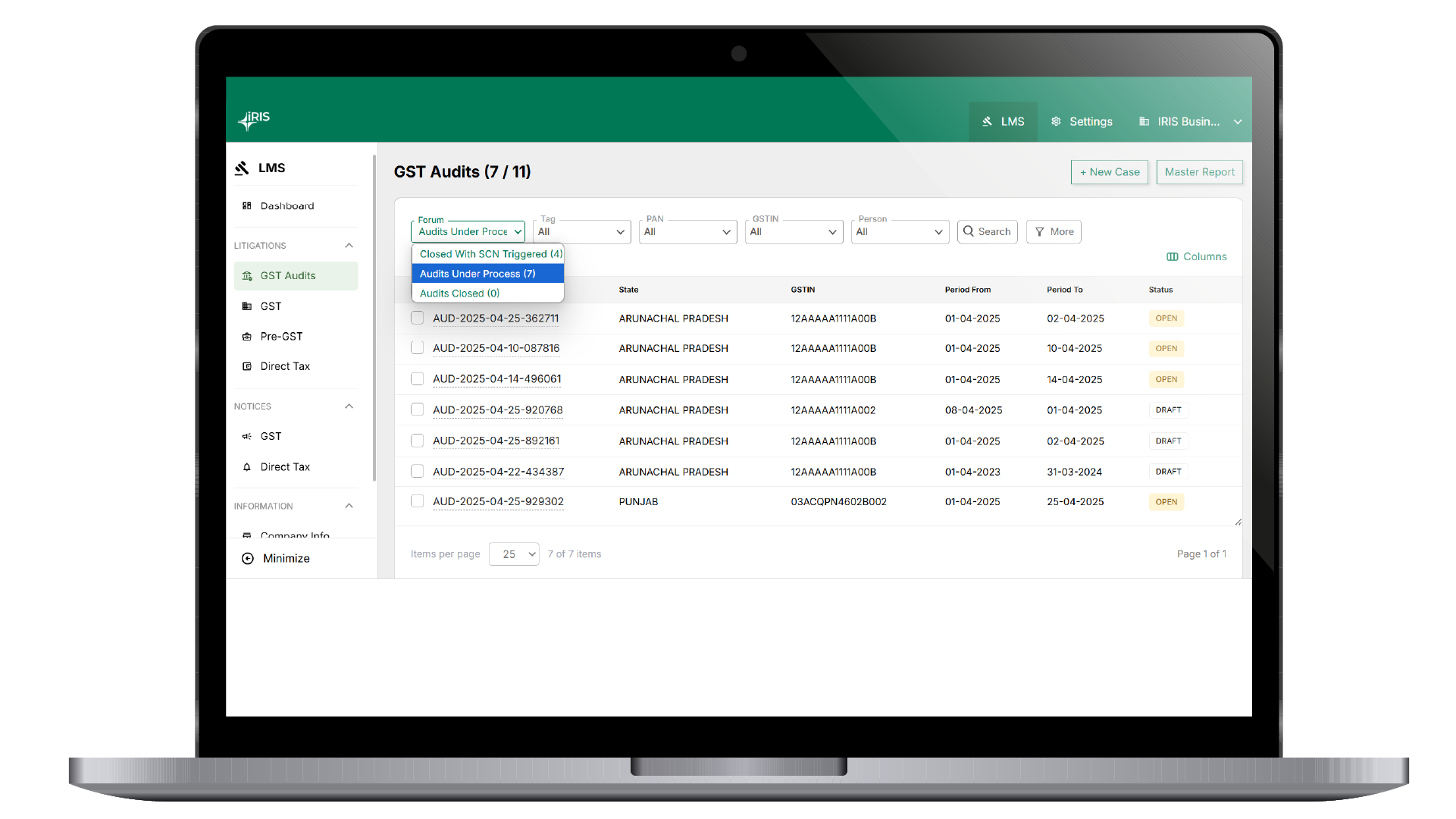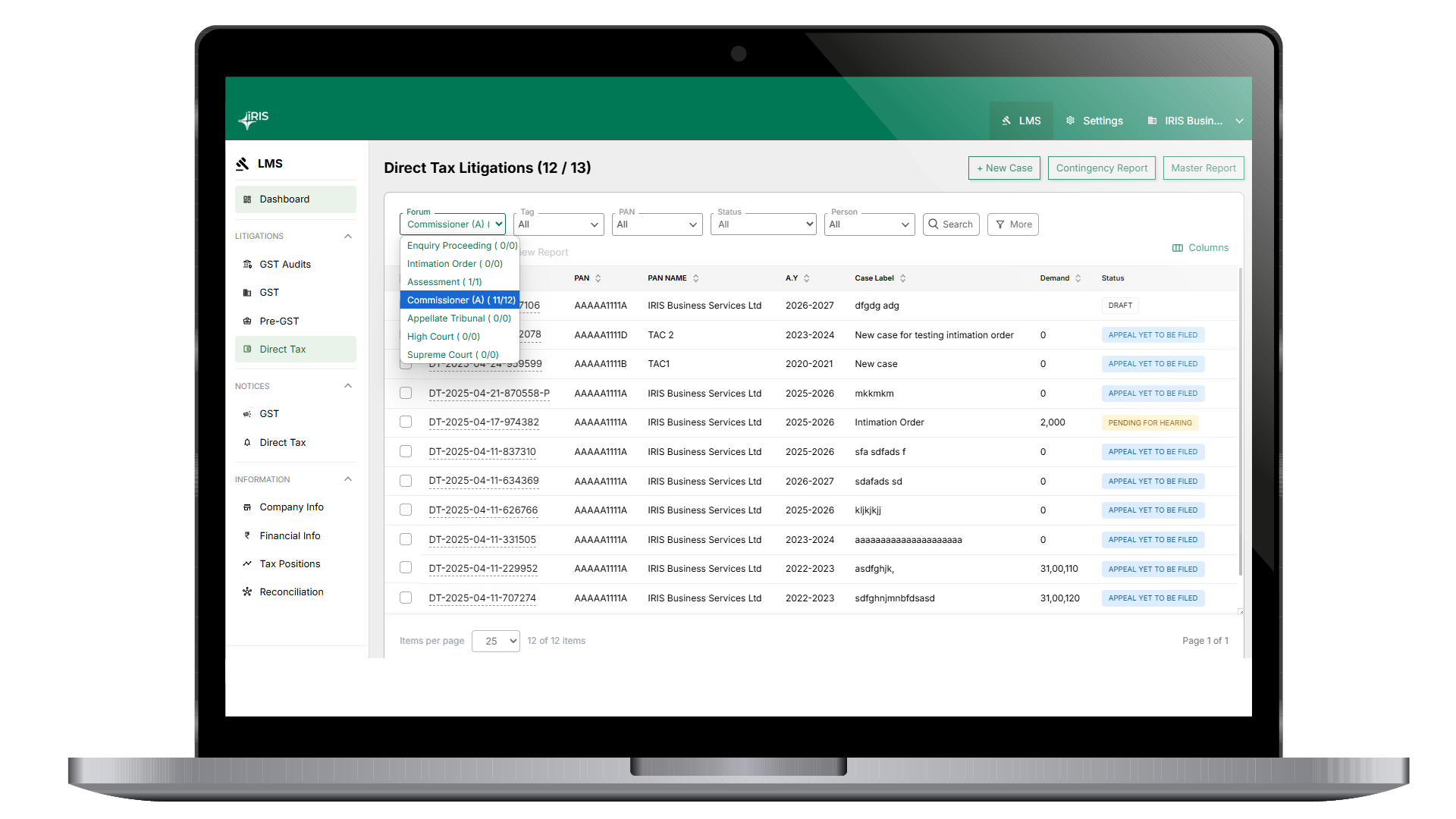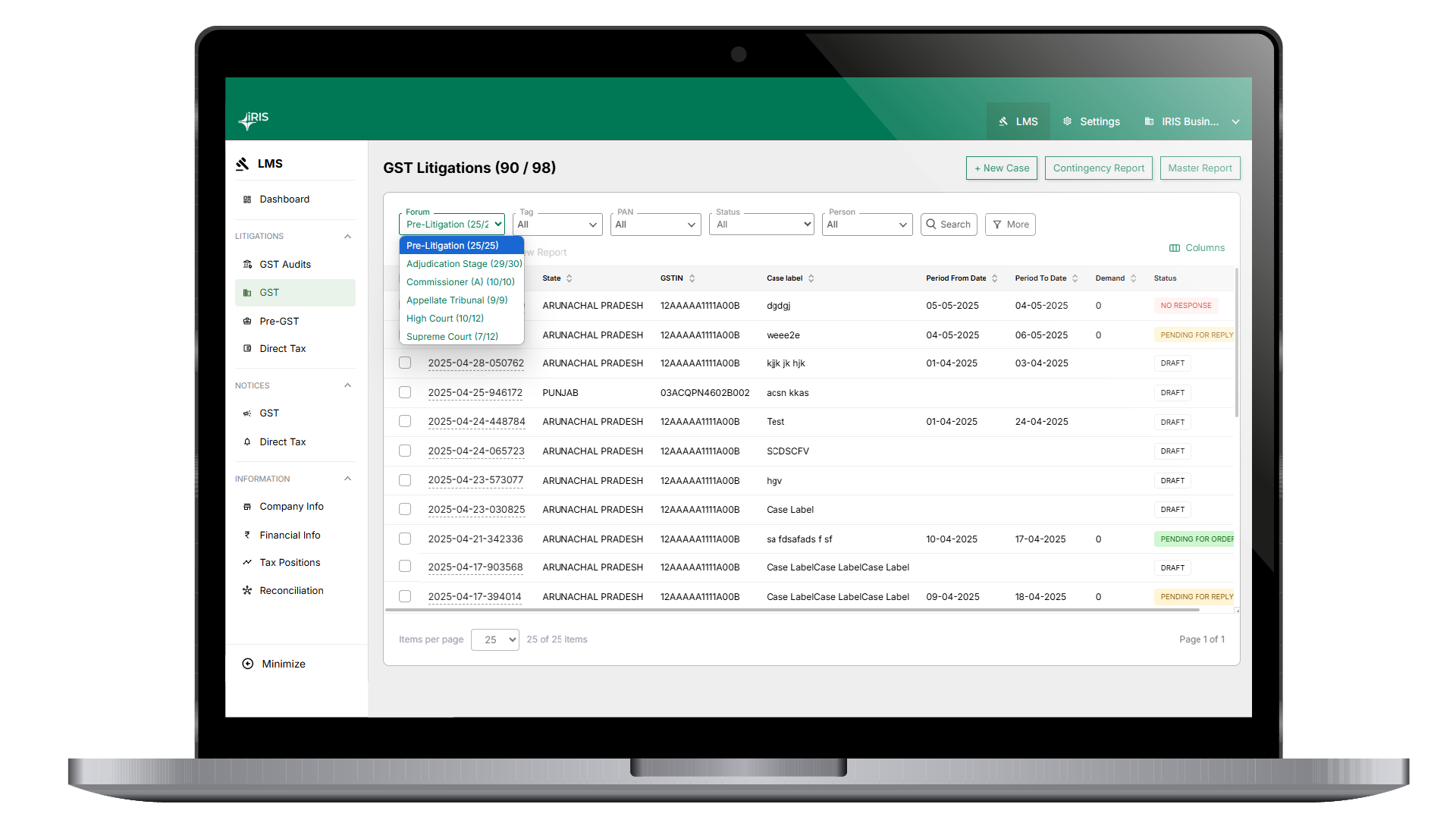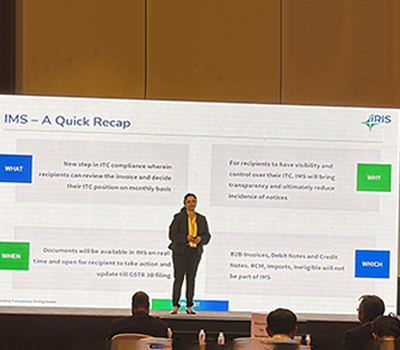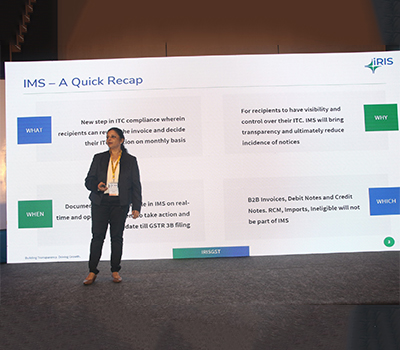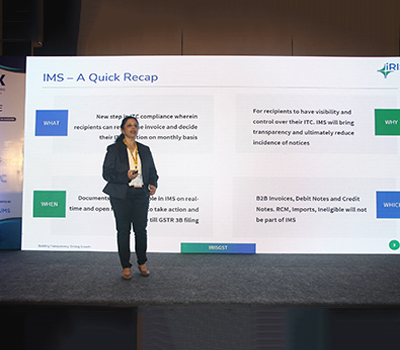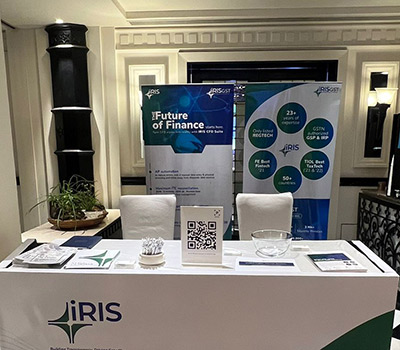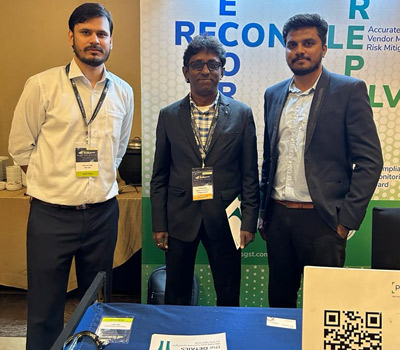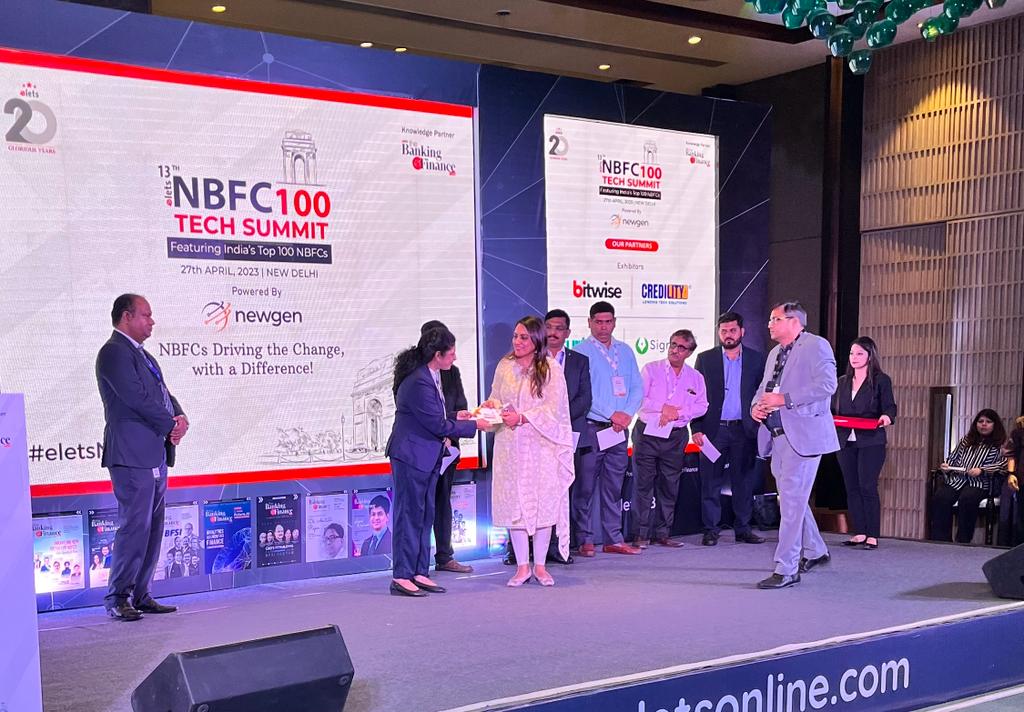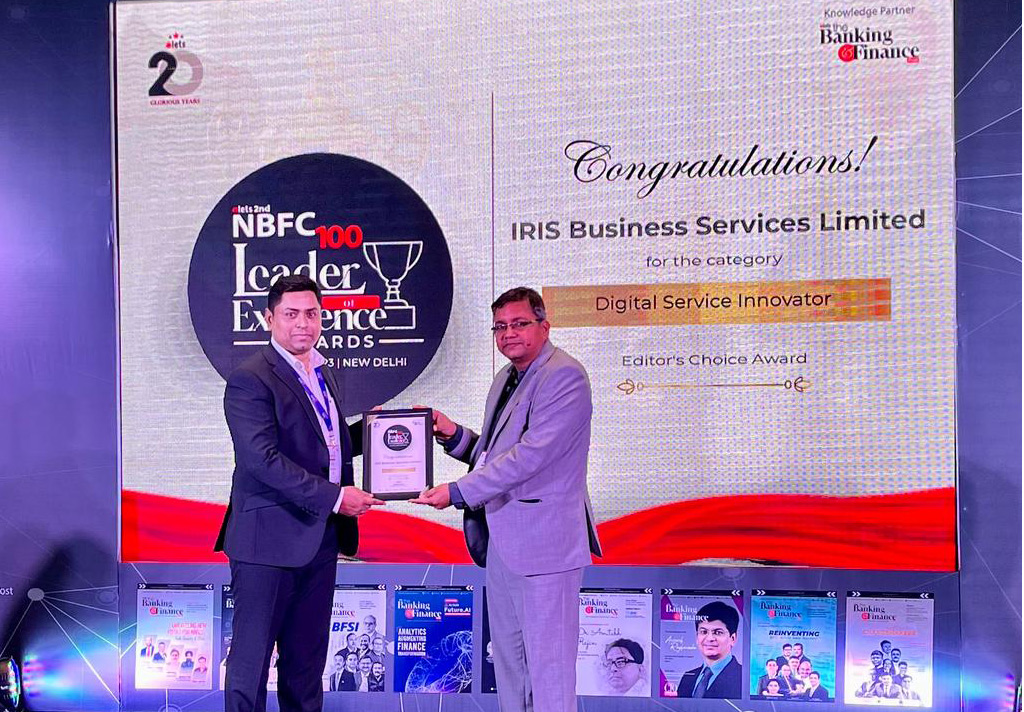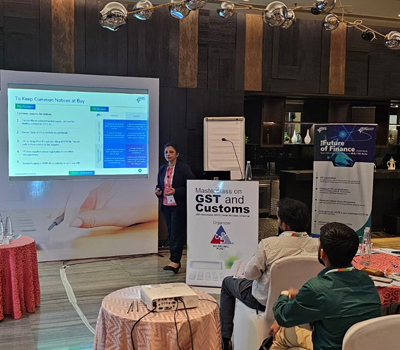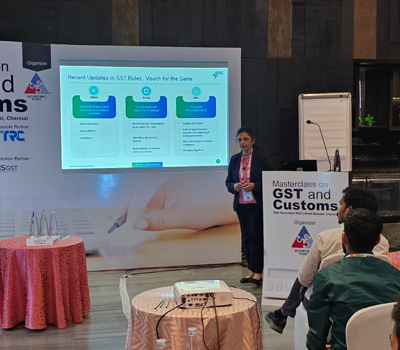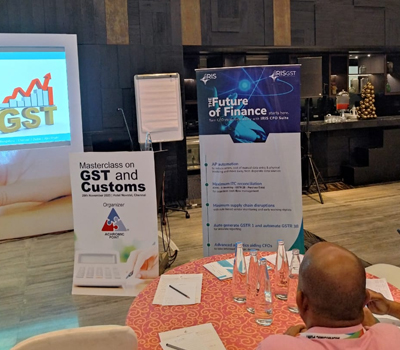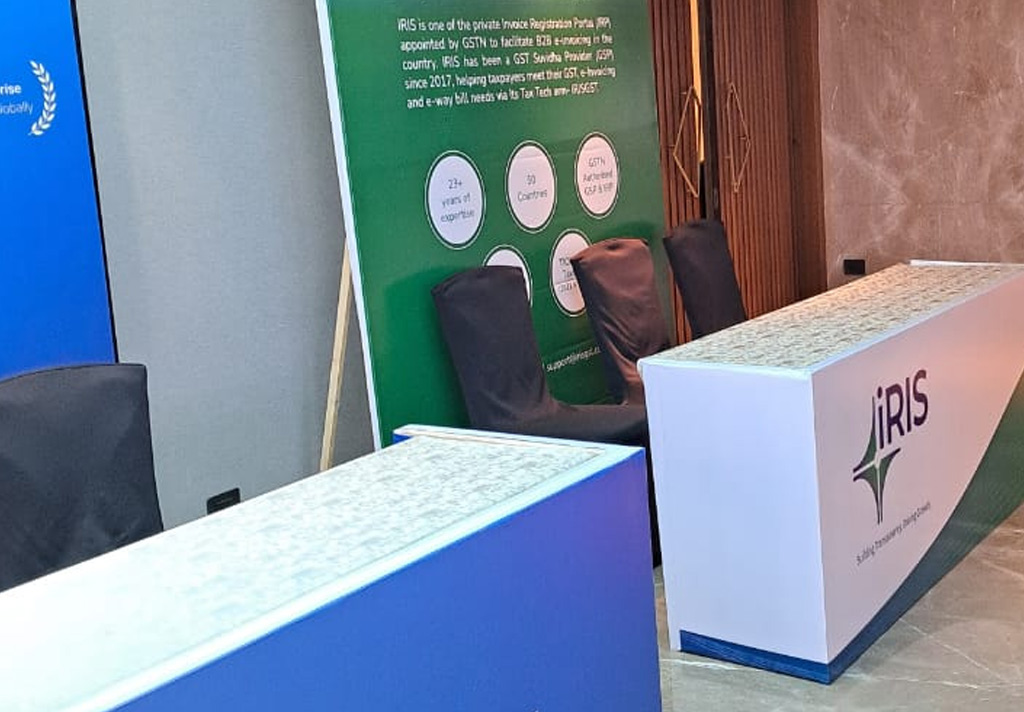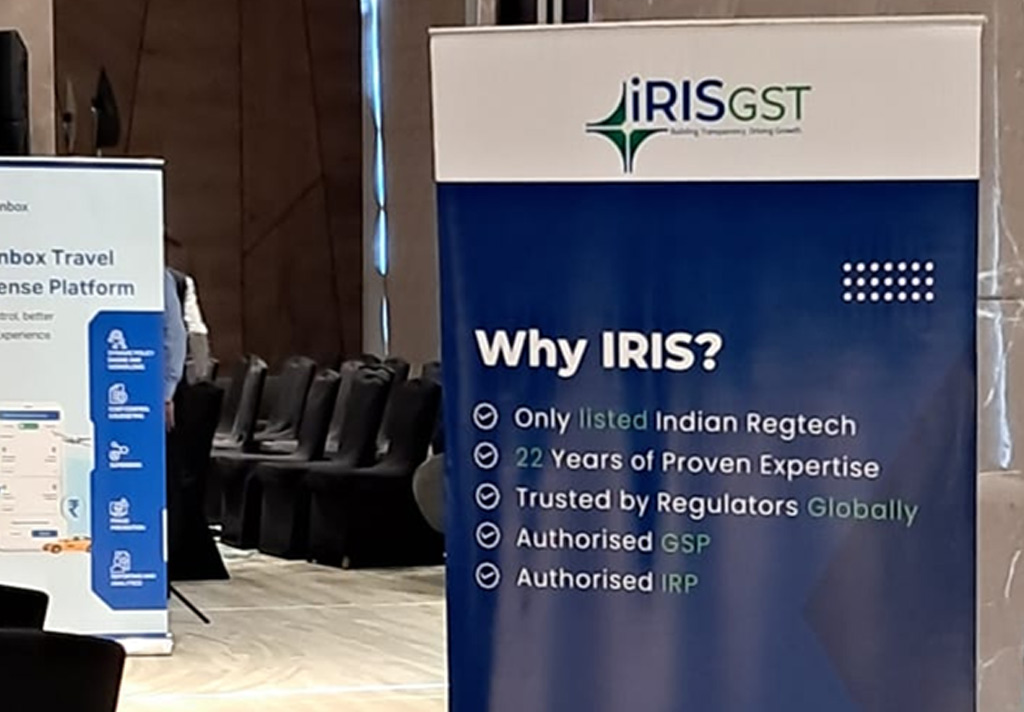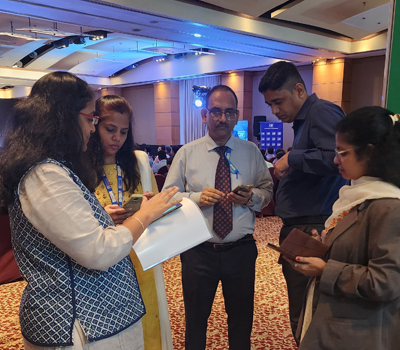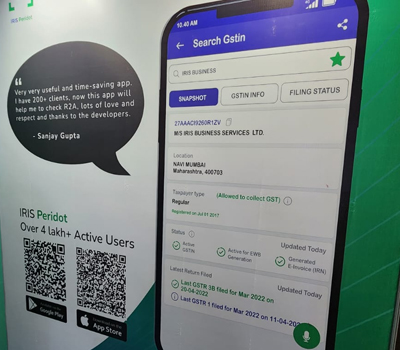Get EWB by IRN Here you can search E-way bill no. by providing IRN no. Also this E-way bill details if you want to get updated in ONYX then click
Verify the QR code Here you need to provide ‘QR code string available in json’ and click on ‘search’. As a result, you will get the document details with IRN
Get By IRN Here you need to provide IRN no or document details and click on ‘search’. As a result, you will get details related to that IRN details. Kindly
Here in utilities, you can get IRN details as well as you can verify signed QR code. This feature is available at the GSTIN level. Get By IRN Verify the
The filter option is available in the ‘view tab’ at the top right-hand corner. There are some default filters that are applied. These filters are as follows: 1. IRN Not
If you want to download response file then use can use this functionality of “Response file download”. Here select the invoices for which you want to download response file. Once
How to print and e-sign invoice using IRIS Onyx ? 1. Select the invoice and click on Print & E-sign Invoice 2. A dialog box will appear, Here two options
If you have generated E-way bill through IRN and if you want to cancel that E-way bill then you can use this action of “Cancel EWB through IRP”. Once you
How to cancel IRN using IRIS Onyx Cancel IRN action is allowed only for the IRN generated tab Cancellation of IRN can be done only within