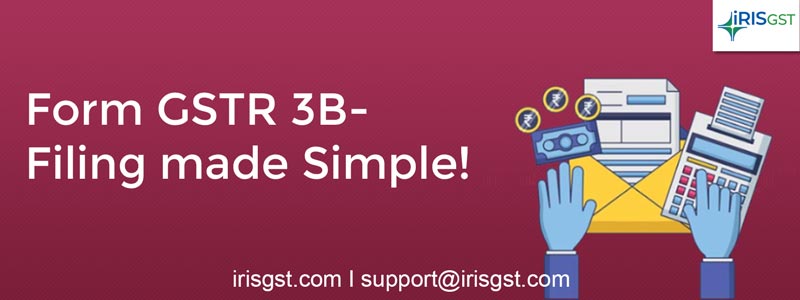
GSTR-3B is a self-declaration GST return form that a taxpayer is required to file on a monthly basis. It has a summarized details of supplies made during the month. Read on to know more…
What is GSTR 3B?
Form GSTR-3B consists of summarized details of supplies made during the month along with the details of paid taxes, ITC claimed, purchases under the reverse charge mechanism, etc. Furthermore, the taxpayer is also required to make provision for the payment of taxes, if any, for the relevant month. As a measure to ease the compliance process, the Central Board of Indirect Taxes and Customs (CBIC) has now allowed filing NIL GSTR-3B via SMS through GST Notification 38/2020.
When should GSTR 3B Be Filled? | GSTR-3B Due Date
A taxpayer registered under GST is required to file the GSTR-3B monthly return form by the 20th day of the succeeding month. For instance, GSTR 3B for the month of September 2020 needs to be filed by 20th October 2020.
Points to Note:
- Separate GSTR-3B needs to be filed for each GSTIN
- Tax liability of GSTR-3B must be paid by the last date of filing GSTR3B for that month
- GSTR-3B cannot be revised
Here are the updates and changes in GSTR 3B due dates over the years:
| Return | Turnover | Filing frequency | Tax Period | Late fees | Interest |
| GSTR 3B | Up to 5 Cr | Quarterly | Mar – 21 | Waived for 30 days | Interest waived for 15 days and 9% from 16th to 30th day |
| Monthly | Mar – 21 & Apr – 21 | ||||
| GSTR 3B | Above 5 Cr. | Monthly | Mar – 21 & Apr – 21 | Waived for 15 days | Interest at a reduced rate of 9% is applicable fro 15 days of delay |
In the case of GSTR 3B requirement of rule 36(4) has to be applied cumulatively for Apr and May 21
GSTR-3B Late Fee
Under GST, it is mandatory for every taxpayer to file the monthly return form GSTR-3B, irrespective of the turnover. The penal proviso applicable on failure to file GSTR-3B are as follows:
- CGST and SGST/UTGST Act – Rs. 200 per day (100rs each for CGST and SGST/UTGST)
- IGST Act – Rs. 200 per day
- In the case of Nil Returns – Rs. 100 per day (CGST+SGST/UTGST or IGST)
The GST penalty for late filing is subject to a maximum of INR 5,000
Update as on 22nd December 2020: CGST Rules, 2017 duly amended to insert Rule 59(6) – A registered person
(a) shall not be allowed to file GSTR-1, if he has failed to file GSTR-3B for the preceding two months;
(b) shall not be allowed to file GSTR-1 or furnish details through invoice furnishing facility, if he has failed to file GSTR-3B for the preceding tax period;
(c) a registered person, who is restricted from using the amount available in the electronic credit ledger to discharge his liability towards tax in excess of ninety-nine per cent. of such tax.
Who should file GSTR 3B?
Every person who is registered under GST needs to file GSTR-3B on a monthly basis.
However, the following registrants do not have to file GSTR-3B
- Taxpayers registered under the Composition Scheme
- Input service distributors
- Non-resident suppliers of OIDAR service
- Non-resident taxable persons
GSTR-3B Format
Table 1 (Auto-filled): 15 digit Goods and Services Taxpayer Identification Number (GSTIN)
Table 2 (Auto-filled): Name of the registered person auto-filled from your GSTN account details, Trade Name, if any, should be separately provided.
Table 3.1: Details of Outward supplies and inward supplies liable to reverse charge:
Total taxable value (intrastate and interstate) along with the total tax (IGST, CGST, SGST/UTGST) as applicable:
-
- Outward Taxable Supplies other Zero Rate, Nil Rate and Exempted
- Outward Taxable Supplies (Zero Rated)
- Outward Supplies towards Nil Rated and Exempted
- Inward Supplies liable to be paid on a reverse charge basis
- Non-GST Outward Supplies
Table 3.2: Details of Inter‐State supplies made to unregistered persons, composition dealers, and UIN holders.
Bifurcated details of the interstate outward supplies made to Unregistered Persons, Composition Dealers, and UIN Holders, captured State‐wise/ Union‐Territory‐wise total with taxable value and total IGST levied on these supplies.
Table 4: Details of eligible Input Tax Credit available and the ITC reversals made by you to arrive at the Net ITC is captured.
- ITC Availability (whether in Full or Part): Mention the break‐up of inward supplies on which ITC is availed. The following are the details you need to capture:
- The Tax credit of IGST paid on import of goods.
- The Tax credit of IGST paid on import of services.
- Inward supplies liable to reverse charge: Mention the GST paid on inward supplies, which are liable for a reverse charge as, sponsorship services, and purchase from the unregistered dealer (URD) etc. other than import of goods or services.
- Inward Supplies from ISD: Input tax credit received from Input Service Distributor (ISD).
- All other ITC: Apart from above, ITC of other inward supplies has to be captured here.
- Details of Input Tax credit to be reversed: Mention the ITC reversible on the usage of inputs/input services/capital goods used for the non‐business purpose, or partly used for exempt supplies. Also, if the depreciation is claimed on tax component of capital goods, and plant & machinery, then also the ITC will not be allowed.
- The ITC available as reported when reduced by the amount of ITC to be revered as reported under this table, the resultant balance will be called your eligible ITC.
- Details of Ineligible ITC: GST paid on inward supplies listed in the negative list is not eligible for Input Tax Credit (ITC). The details of GST paid on such supplies are recorded in this table. To know more, see the list of supplies ineligible for ITC.
Table 5: Details of exempt, nil‐rated and non‐GST inward supplies (for both interstate and intra state supplies carried out by you)
Table 6: Payment of self-ascertained tax payable by you. This is based on the details of outward supplies and inwards supplies liable to be paid on reverse charge captured in Table No. 3 the tax-wise break-up of payment of tax by way of utilization of ITC and cash deposit needs to be provided.
Table 6.2: TDS/TCS Credit: Here you are required to capture the details of TDS (Tax withheld by the Government establishment) and TCS (Tax withheld by E-commerce operator).
Latest Updates in GSTR 3B | GSTR 3B and ITC Eligibility
GSTR 3B witnessed a bunch of updates in July 2022 after the two-day-long 47th GST Council Meeting. The CBIC has announced a bundle of clarifications and updates through the latest GST Council Meeting recommendations, GST Notifications and Circulars. And one of the most conversed topics is the updates in GSTR 3B. It’s a return through which GSTN collects tax from registered taxpayers, the said update will impact majority of taxpayers.
Read the summary of new changes in GSTR 3B announced by the CBIC here: Updates in GSTR 3B
How to file GSTR 3B
GSTR-3B can be filed on the portal or via GSPs. In order to file form GSTR-3B through portal, the taxpayer can follow the below given steps:
- Visit the GSTN portal and login with valid credentials.
- Click the Services > Returns > Returns Dashboard command.
- Select the relevant Fiscal year & return filing period and click on Prepare Online button under the GSTR-3b Tile.
A list of Yes/No questions will be displayed, wherein the taxpayer will be required to select answers as applicable to your business. Based on these answers, the GSTN will display relevant tables of form GSTR-3B. For instance, if you select Yes for NIL returns, you will be directed to Nil return section
In order to upload a business summary to the GSTN portal, the taxpayer will be required to file details by selecting the section tiles displayed on the screen. These sections include:
Section 3.1 – Tax on outward and reverse charge inward supplies: Summary details of outward supplies and inward supplies liable to reverse charge and tax liability thereon.
Section 3.2 – Inter-state supplies: Details of inter-state supplies made to unregistered persons, composition taxable persons and UIN holders and tax thereon.
Section 4 – Eligible ITC: Summary details of Eligible ITC claimed, ITC Reversals and Ineligible ITC.
Section 5 – Exempt, nil and Non-GST inward supplies: To provide summary details of exempt, nil and Non-GST inward supplies.
Section 5.1 – Interest and Late Fee: To provide summary details of Interest and Late fee payable.
Special Scenarios
Supplies made to Unregistered Persons
- In the section Supplies made to Unregistered Persons, from the Place of Supply (State/UT) drop-down list, select the place of supply.
- In the Total Taxable Value field, enter the total taxable value for each State/UT.
- In the Amount of Integrated Tax field, enter the amount of integrated tax. Please ensure that the integrated tax amount provided here does not exceed the integrated tax liability declared at (a) row in Table-3.1. Only the integrated tax amount has to be declared, the cess amount is not required to be mentioned.
- Click the ADD button to provide details of such supplies for another State. Delete the row if nothing is to be reported after clicking ADD button.
Note: Select the checkbox and click the REMOVE button to remove the data added. The system will accept only one entry for each place of supply. The details of tax paid on exports may not be entered here.
Supplies made to Composition Taxable Persons
- In the section Supplies made to Composition Taxable Persons, from the Place of Supply (State/UT)drop-down list, select the place of supply.
- In the Total Taxable Value field, enter the total taxable value for each State/UT.
- In the Amount of Integrated Tax field, enter the amount of integrated tax. Please ensure that the integrated tax amount provided here do not exceed the integrated tax liability declared at (a) row in Table-3.1. Only the integrated tax amount has to be declared, the cess amount is not required to be mentioned.
- Click the ADD button to provide details of such supplies for another State.
Note: Select the checkbox and click the REMOVE button if you want to remove the data added. The system will accept only one entry for each place of supply. The details of tax paid on exports may not be entered here. The information regarding supplies to composition taxable persons has to be based on the information available with the taxpayer.
Supplies made to UIN holders
- In the section Supplies made to UIN holders, from the Place of Supply (State/UT)drop-down list, select the place of supply.
- In the Total Taxable Value field, enter the total taxable value for each State/UT.
- In the Amount of Integrated Tax field, enter the amount of integrated tax. Please ensure that the integrated tax amount provided here do not exceed the integrated tax liability declared at (a) row in Table-3.1. Only integrated tax amount has to be declared, the cess amount is not required to be mentioned.
- Click the ADD button to provide details of such supplies for another state.
Note: Select the checkbox and click the REMOVE button to remove the data added. The system will accept only one entry for each place of supply. The details of tax paid on exports may not be entered here. The information regarding supplies to UIN holders has to be based on the information available with the taxpayer.
Preview Draft
Upon successful saving the summary details, the taxpayer can Preview the Draft Form GSTR-3B, before making the payment.
Once the taxpayer has ensured everything has been filed perfectly, the taxpayer can go to Section 6, to proceed with the payment.
Making Payment for GSTR 3B
Account Ledgers – Enter the amount of credit to be utilized from the respective available credit heads to pay off the liabilities, so as the cash.
Note:
- System auto-populates “Tax to be paid through ITC” fields with optimum utilization amounts based on provisions of the law relating to credit utilisation. However, you may edit the ITC utilization. As you change ITC utilization, the cash to be paid will also get changed.
- Tax liabilities as declared in the return along with the credits get updated in the ledgers and reflected in the “Tax payable” column of the payment section. Credits get updated in the credit ledger and the updated balance is available and can be seen while hovering on the said headings of credit in the payment section.
Click the MAKE PAYMENT/POST CREDIT TO LEDGER button to pay off the liabilities or to claim credit in case of no liabilities.
Note:
- In case, you want to make changes to any details in any of the sections in the previous page, you can go back to the previous page and make the changes after clicking the BACK button. Once you click the MAKE PAYMENT/POST CREDIT TO LEDGER button and pay off the liabilities, you cannot go back and make any changes to the Form GSTR 3B.
- On click of MAKE PAYMENT/POST CREDIT TO LEDGER button, GST Portal will check the available Cash ledger balance.
- Once you click the MAKE PAYMENT/POST CREDIT TO LEDGER button and pay off the liabilities, you cannot make any changes to the Form GSTR 3B.
- You can click the PREVIEW DRAFT GSTR-3B button to view the summary page of Form GSTR-3B for your review. It is recommended that you download this Summary page and review the summary of entries made in different sections with patience before making payments.
In case of insufficient balance, “You do not have sufficient balance in Electronic Cash Ledger. Do you want to Create challan?” pop-up message is displayed. Click the YES
Note: In the Tax Liability Details grid, the Total Challan Amount field and Total Challan Amount (In Words) fields are auto-populated with the total amount of payment to be made. You cannot edit the amount.
- Select the Payment Modes as E-Payment/ Over the Counter/ NEFT/RTGS.
- Click the GENERATE CHALLAN button.
Note:
In the case of Net Banking:
You will be directed to the Net Banking page of the selected Bank. The payment amount is shown on the Bank’s website. If you want to change the amount, abort the transaction and create a new challan.
In case of successful payment, you will be re-directed to the GST Portal where the transaction status will be displayed.
In case of Over the Counter:
Take a print out of the Challan and visit the selected Bank. Pay using Cash/ Cheque/ Demand Draft within the Challan’s validity period. Status of the payment will be updated on the GST Portal after confirmation from the Bank.
In case of NEFT/ RTGS:
Take a print out of the Challan and visit the selected Bank. Mandate form will be generated simultaneously. Pay using Cheque through your account with the selected Bank/ Branch. You can also pay using the account debit facility. The transaction will be processed by the Bank and RBI shall confirm the same within <2 hours>. Status of the payment will be updated on the GST Portal after confirmation from the Bank.
Filing Form GSTR-3B
- Click the PROCEED TO FILE button
- Select the checkbox for declaration.
- From the Authorised Signatory drop-down list, select the authorized signatory.
- Click the FILE GSTR-3B WITH DSC or FILE GSTR-3B WITH EVC button.
FILE GSTR-3B WITH DSC:
- Click the PROCEED
- Select the certificate and click the SIGN
FILE GSTR-3B WITH EVC:
- Enter the OTP sent on email and mobile number of the Authorized Signatory registered at the GST Portal and click the VERIFY
The success message is displayed. Click the OK button. The status of your GSTR-3b will be changed to filed!
IRIS GST is a registered GSP under the GST regime and provider of premium quality GST compliance tools in India. With tools like IRIS Sapphire (invoice management) and IRIS Topaz (Eway Bill management), IRIS GST aims to provide a hassle-free GST compliance experience across the nation.
For any queries or to book our free demo, mail us at support@irisgst.com.
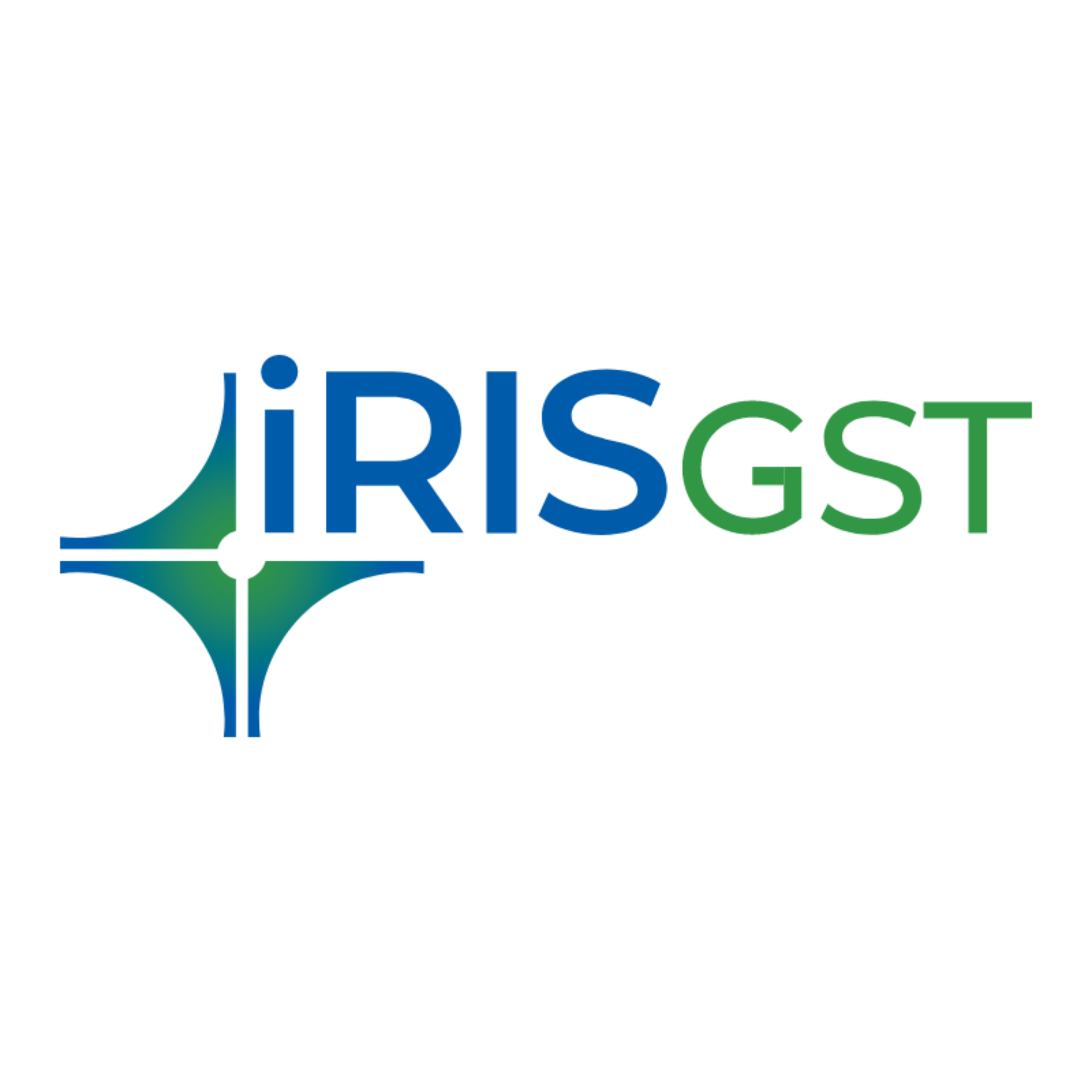
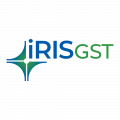
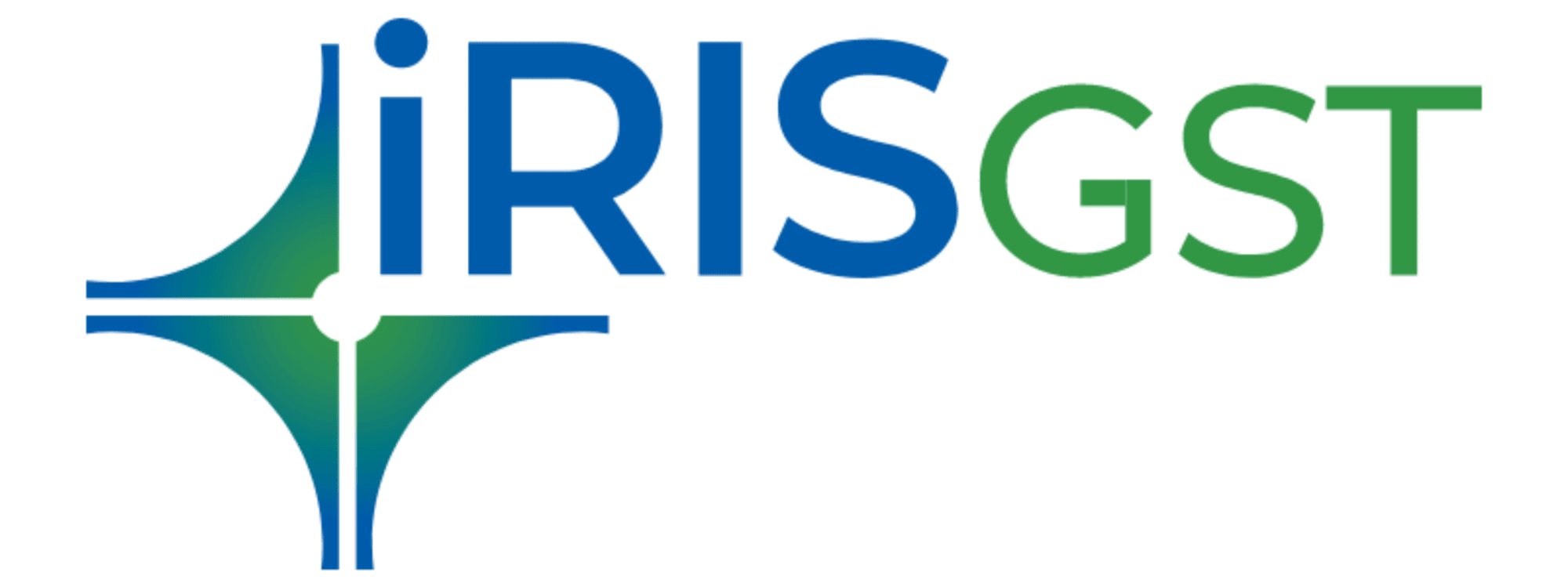


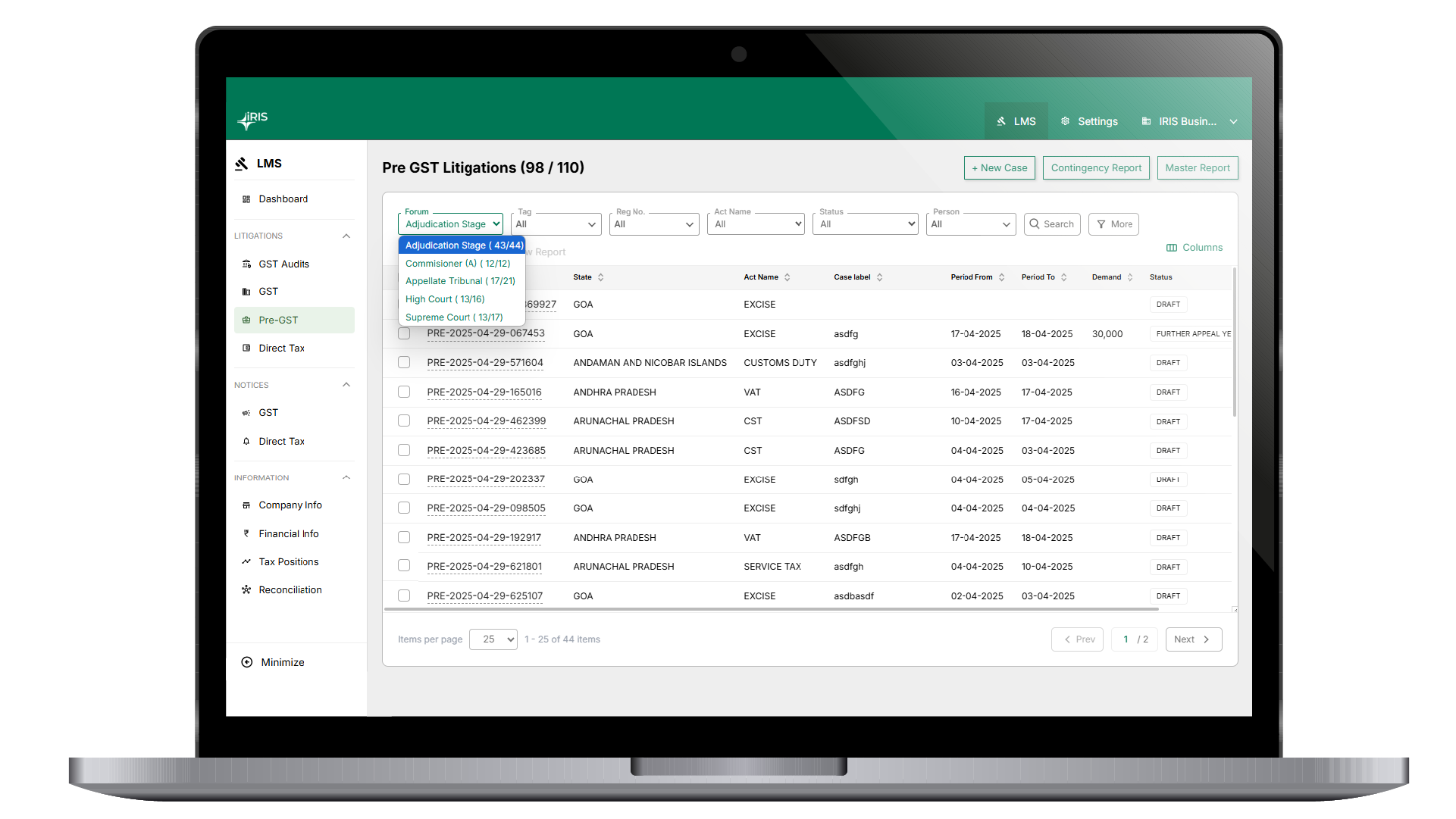
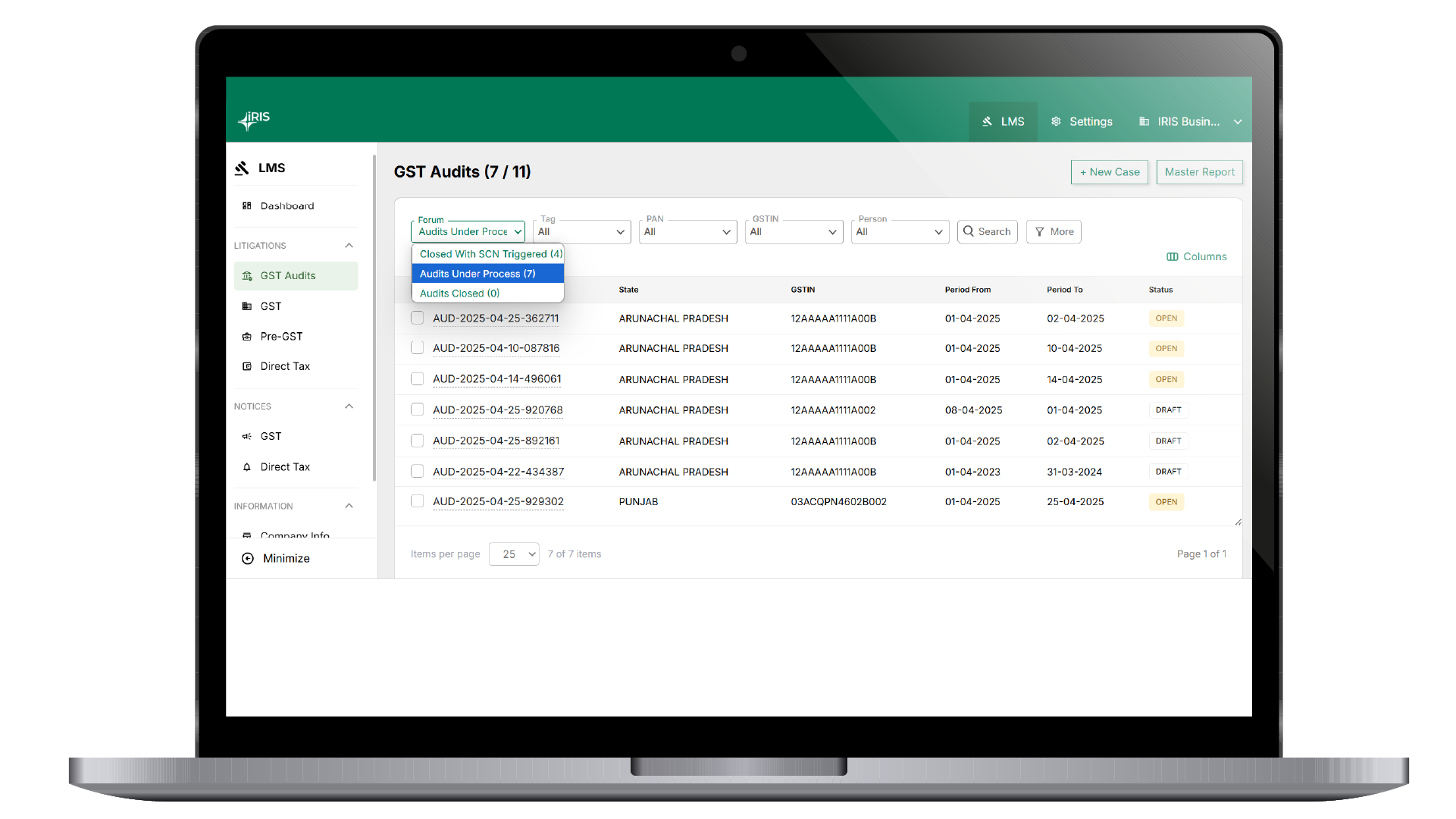
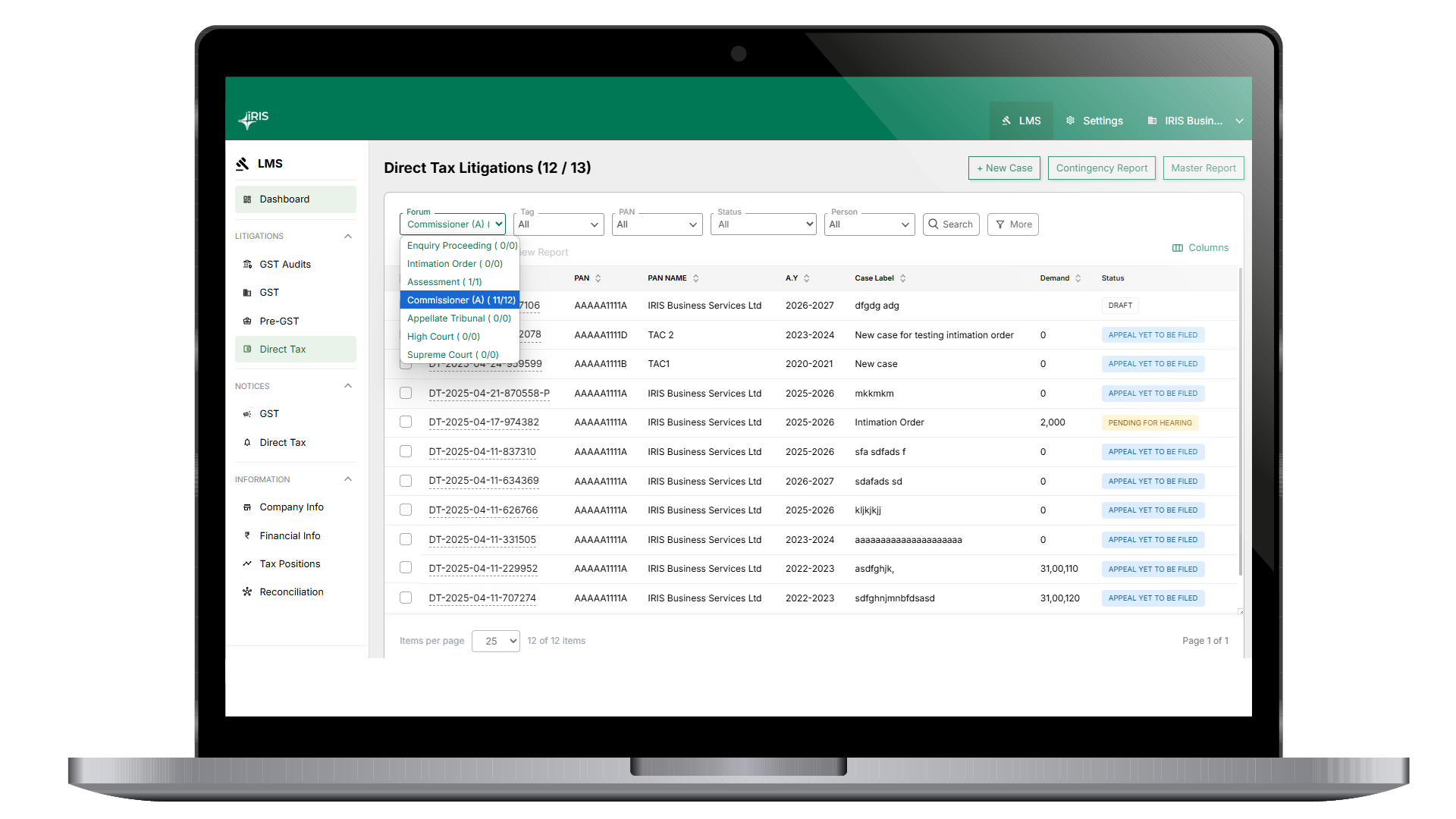
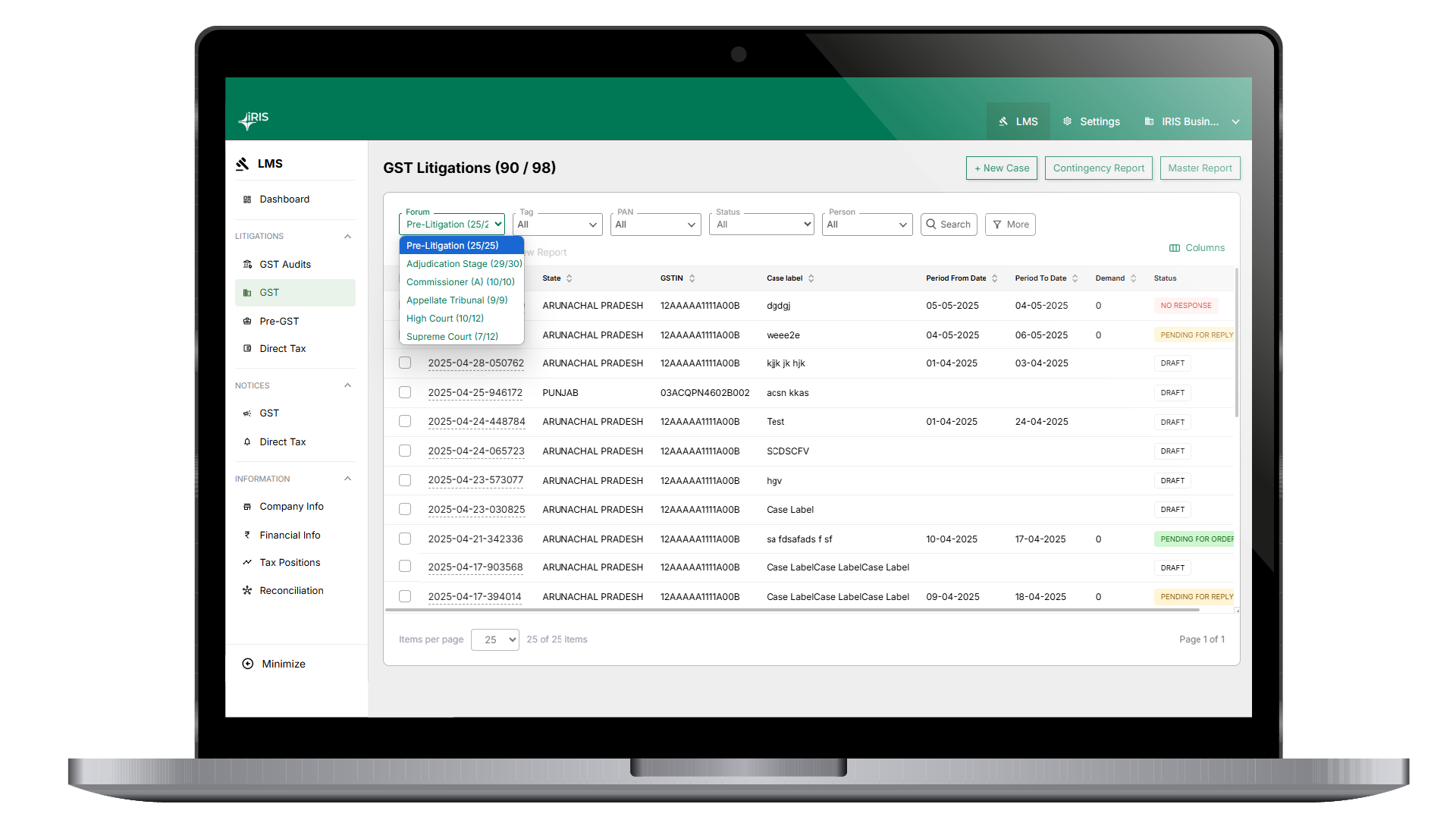





























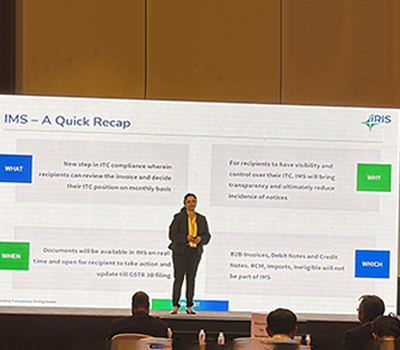

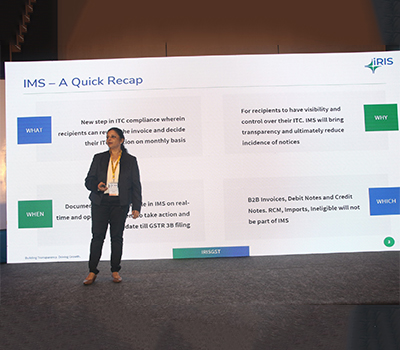






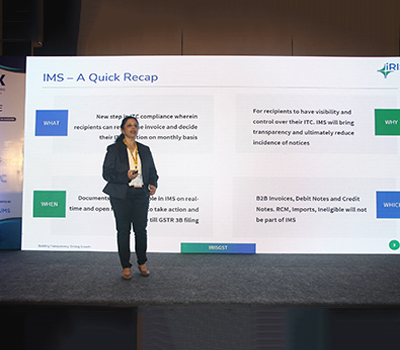


























































































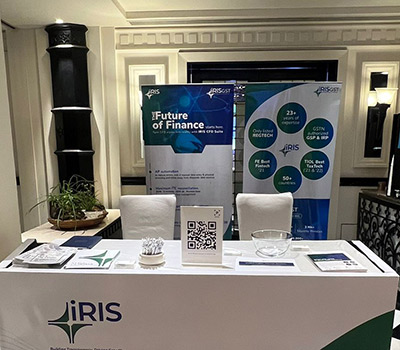


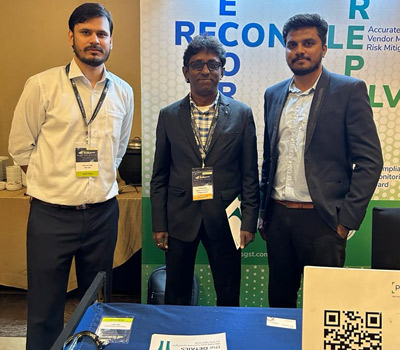
























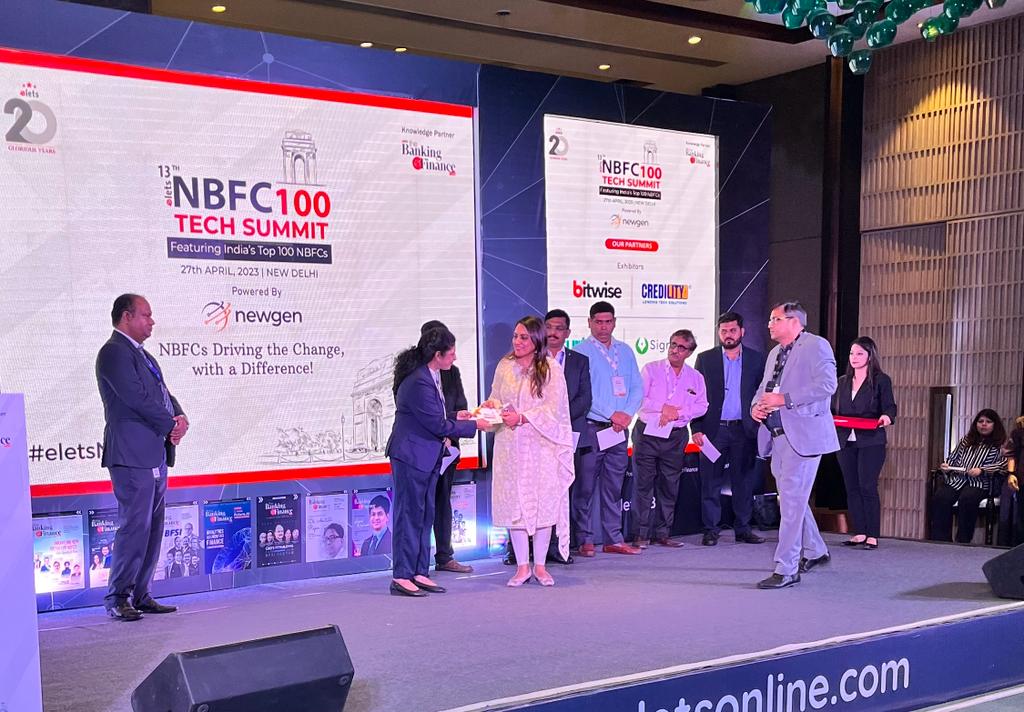
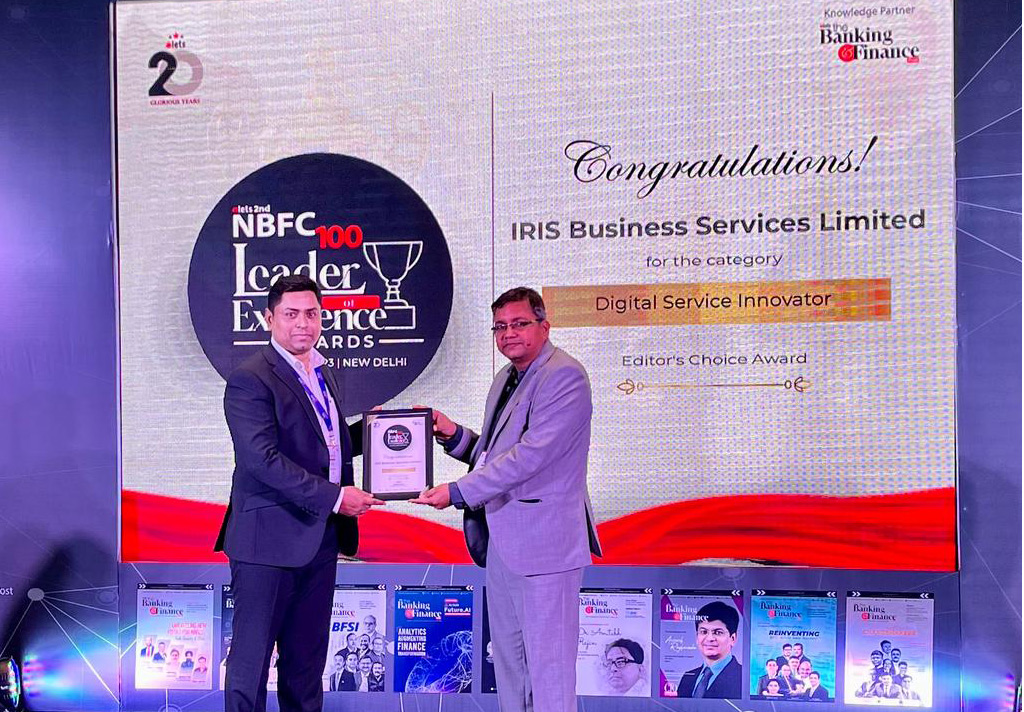









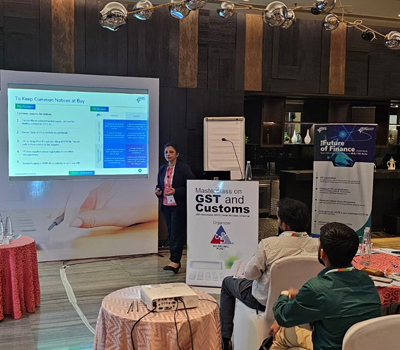
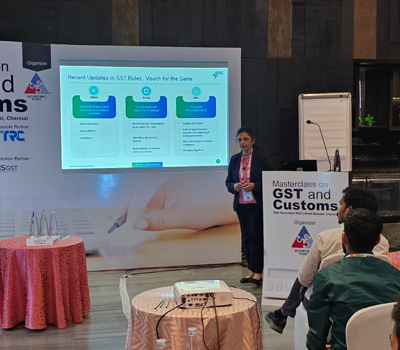

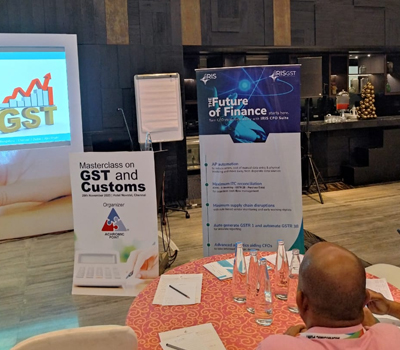










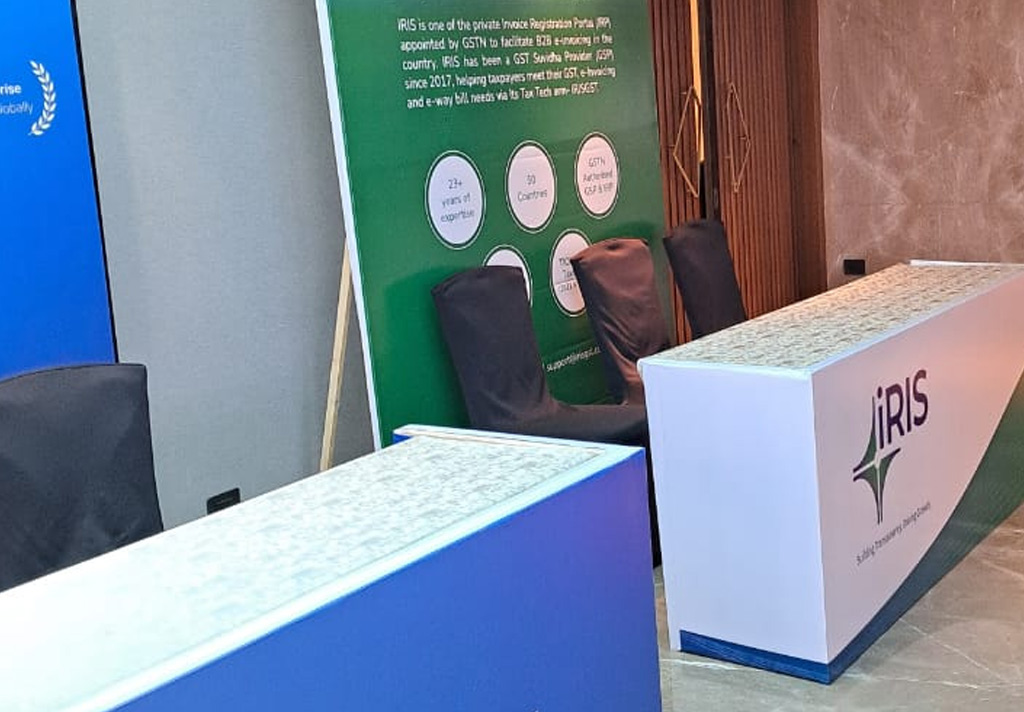
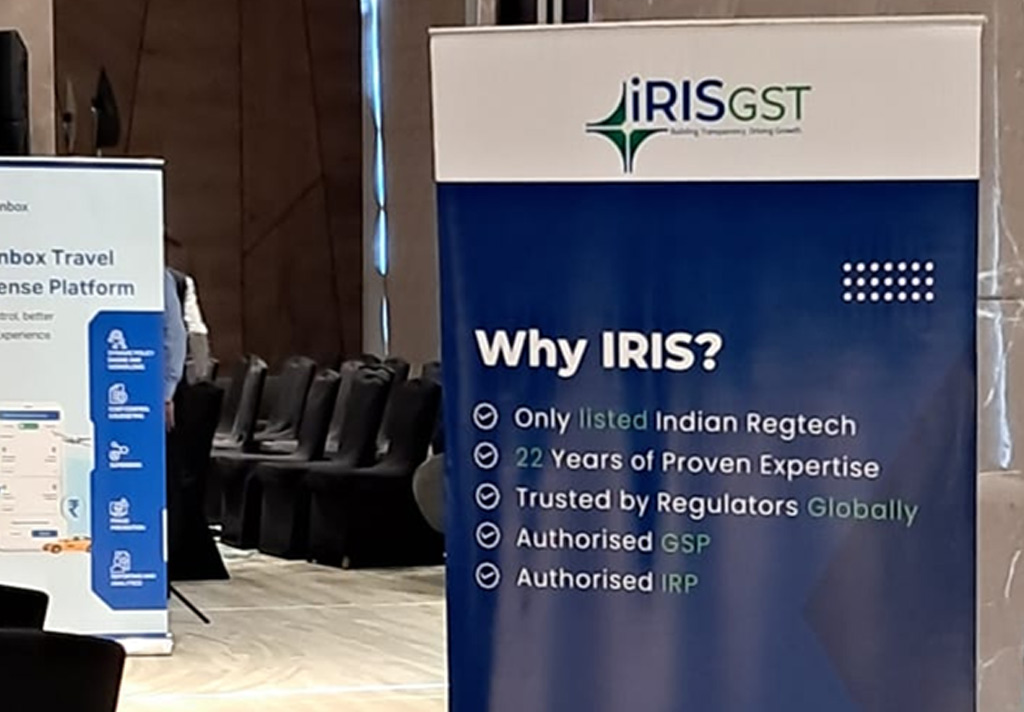









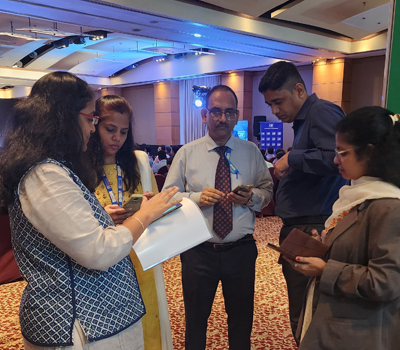

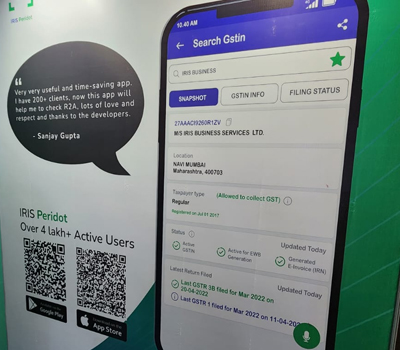


































I regard something genuinely special in this internet site.
Good day! This is my 1st comment here so I just wanted to give a quick shout out and tell you I really enjoy reading through your posts. Can you recommend any other blogs/websites/forums that cover the same topics? Thank you!